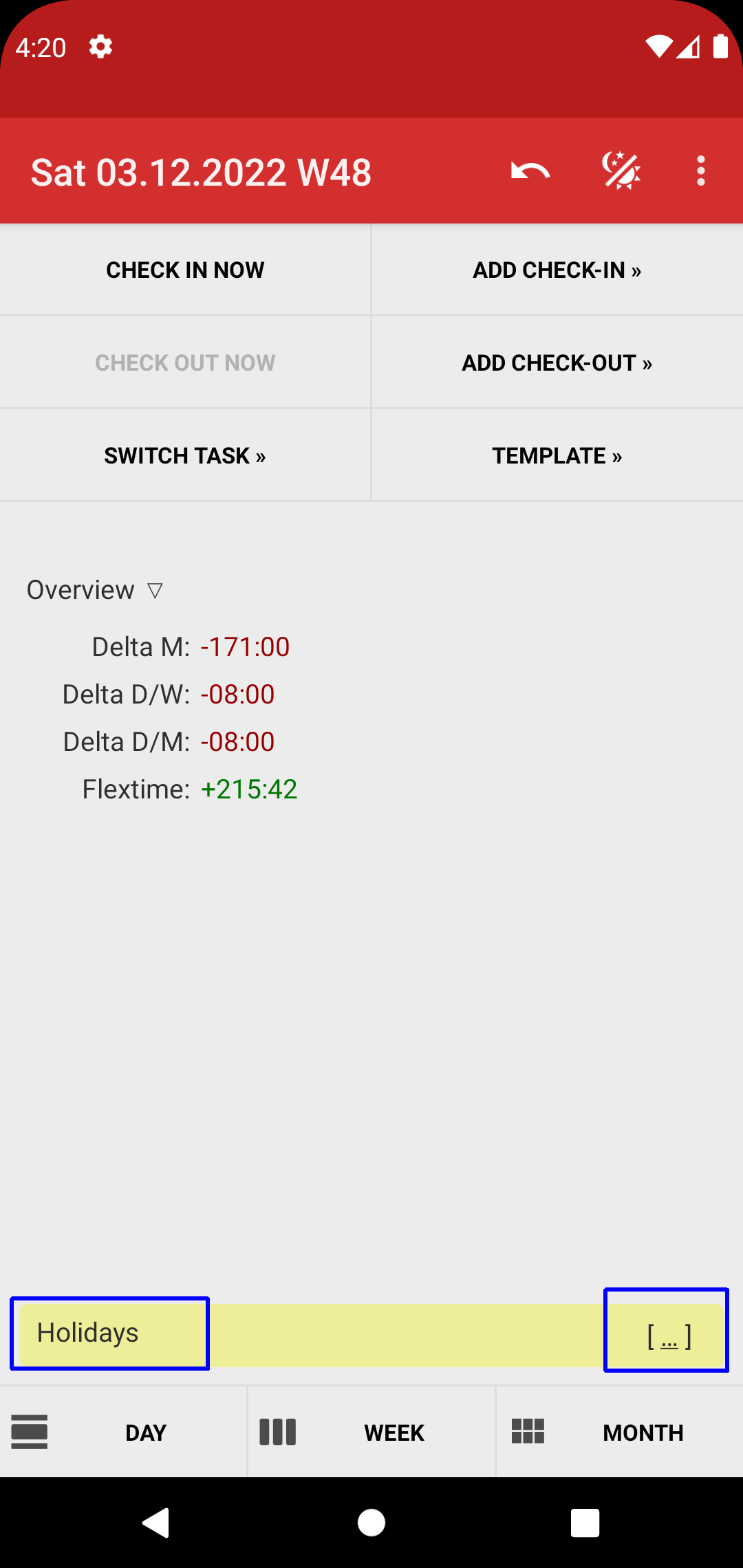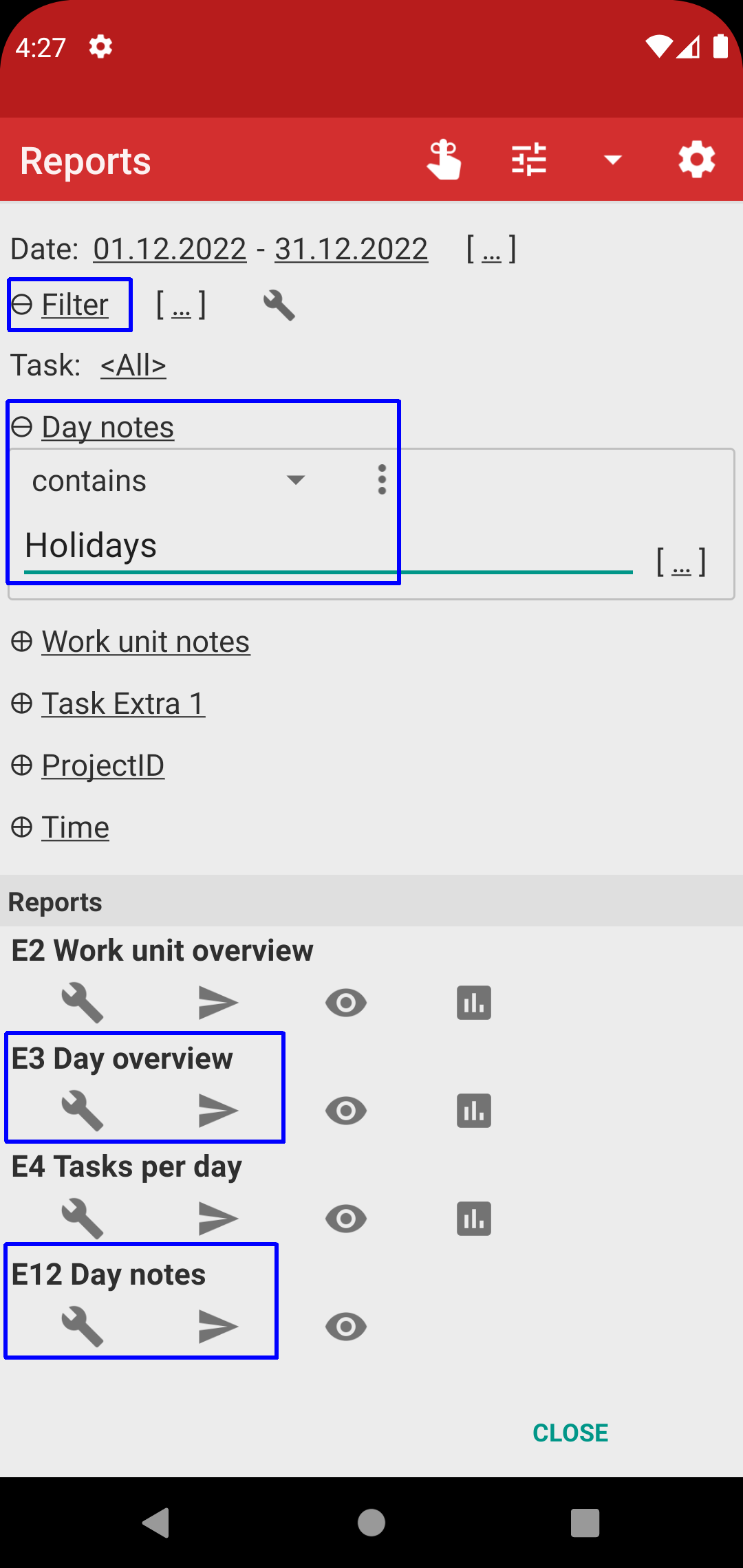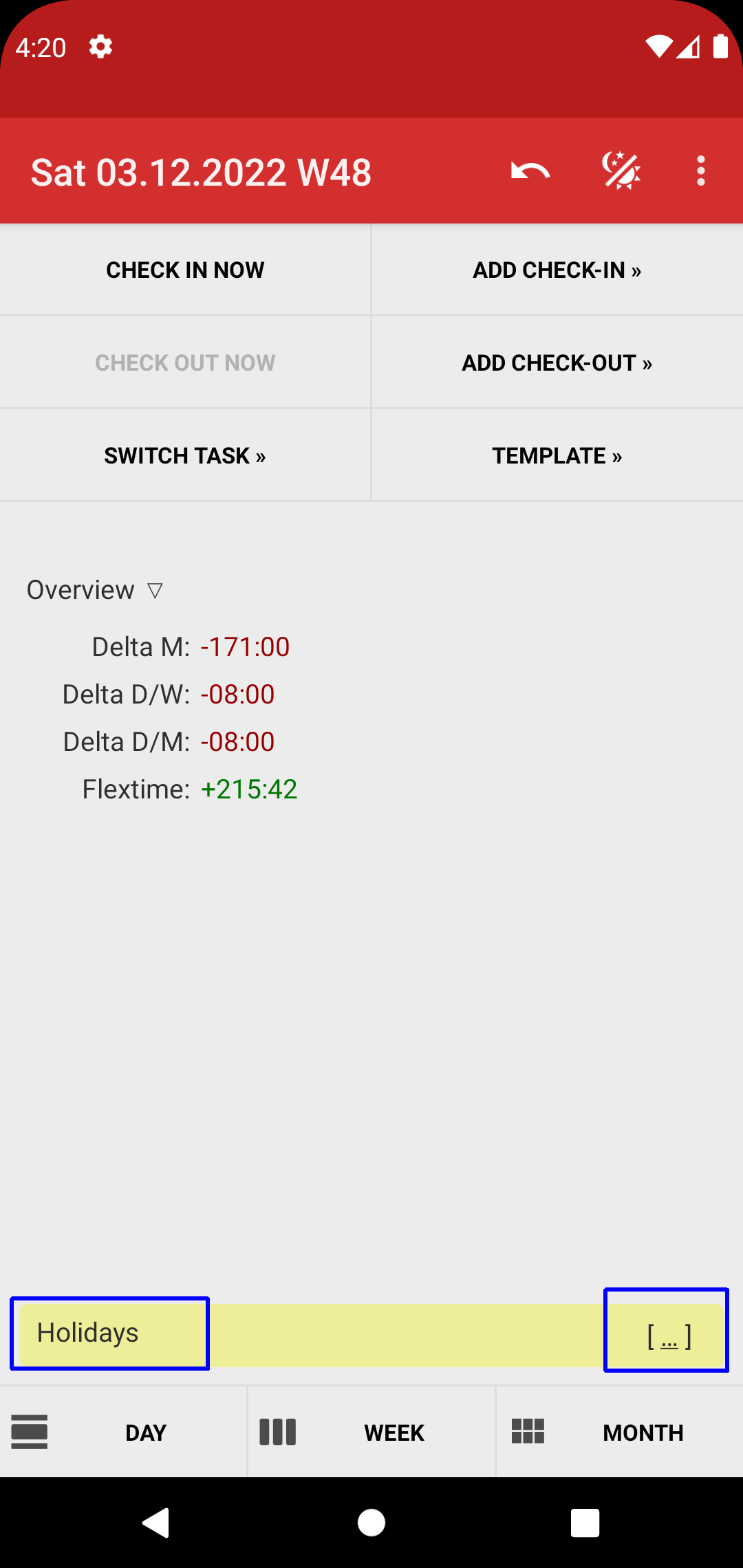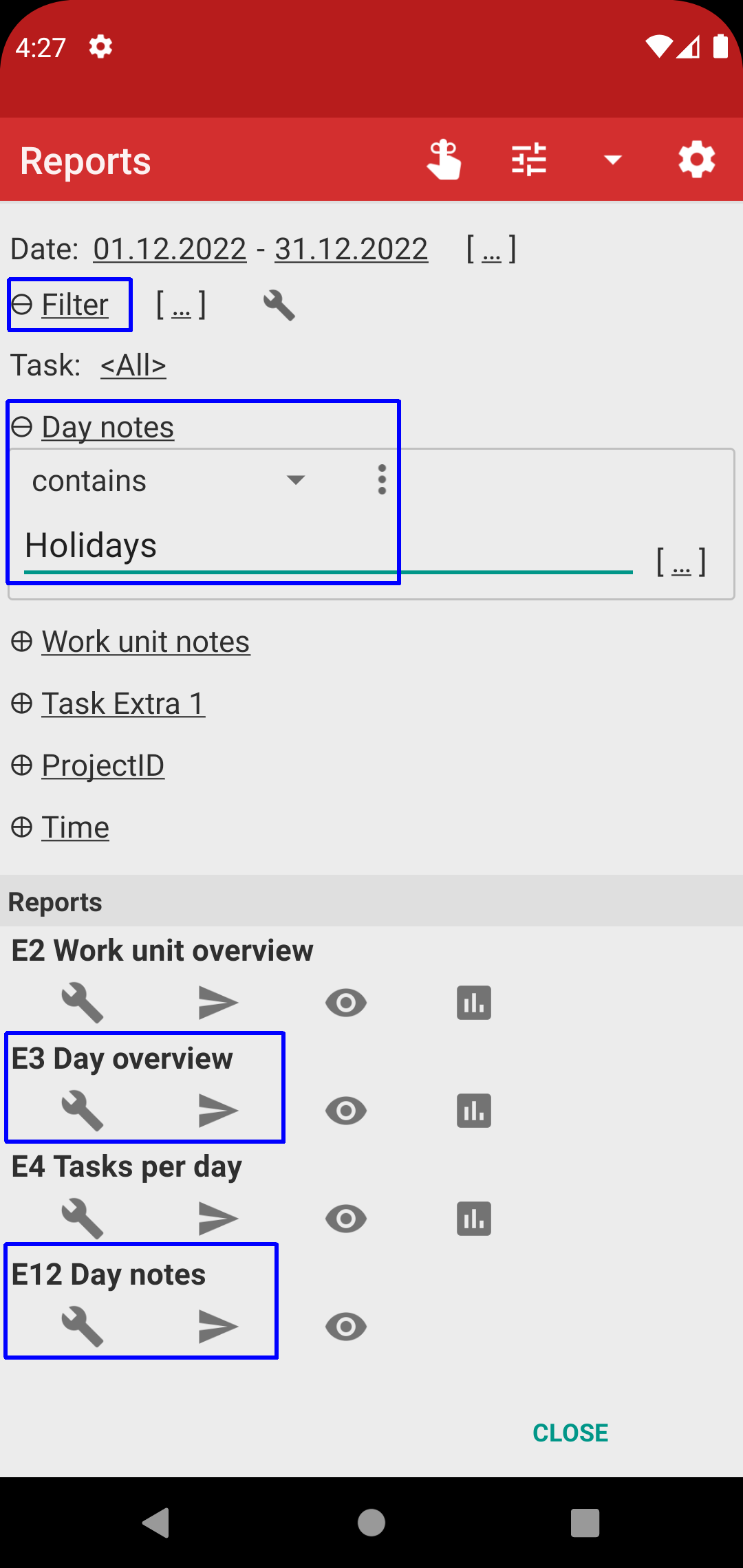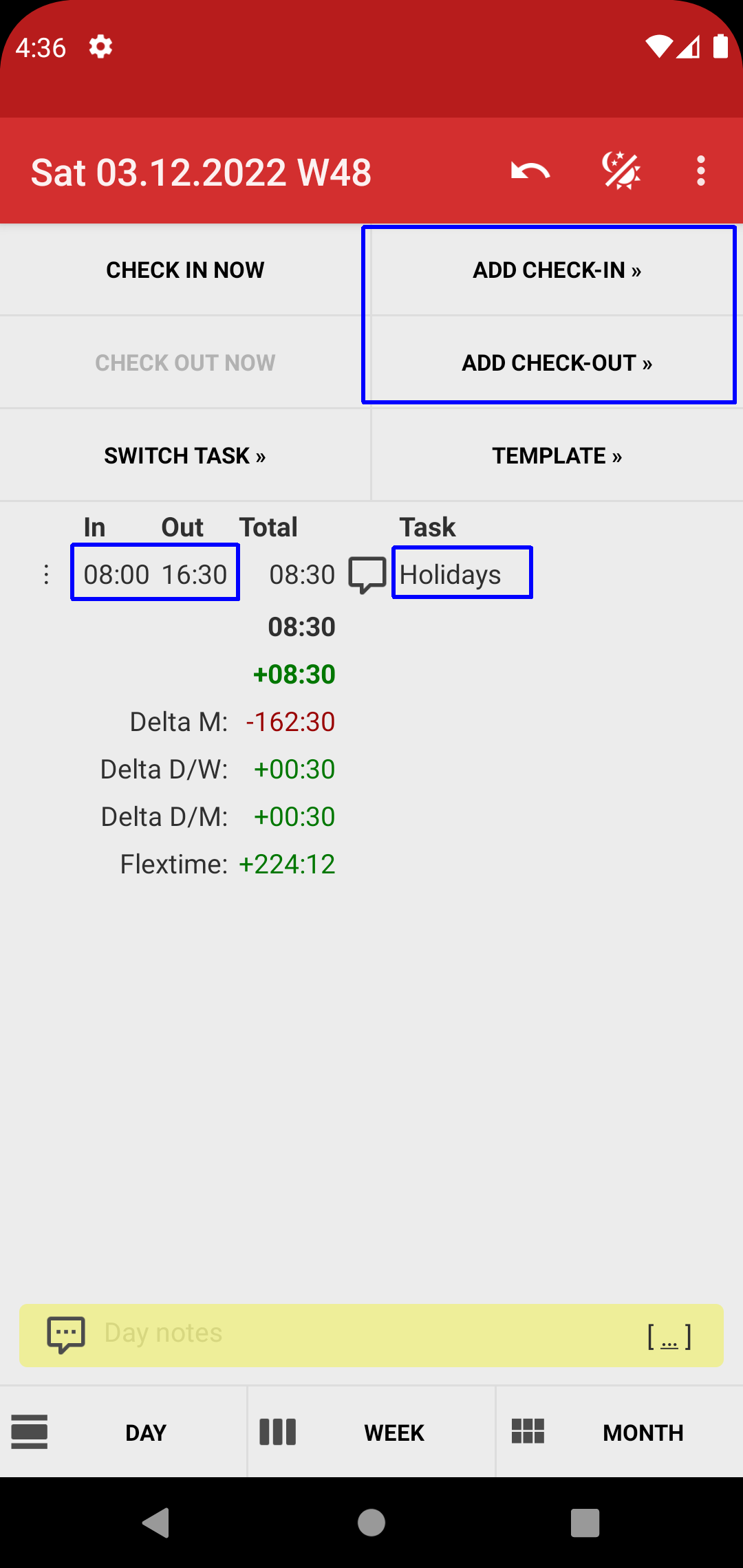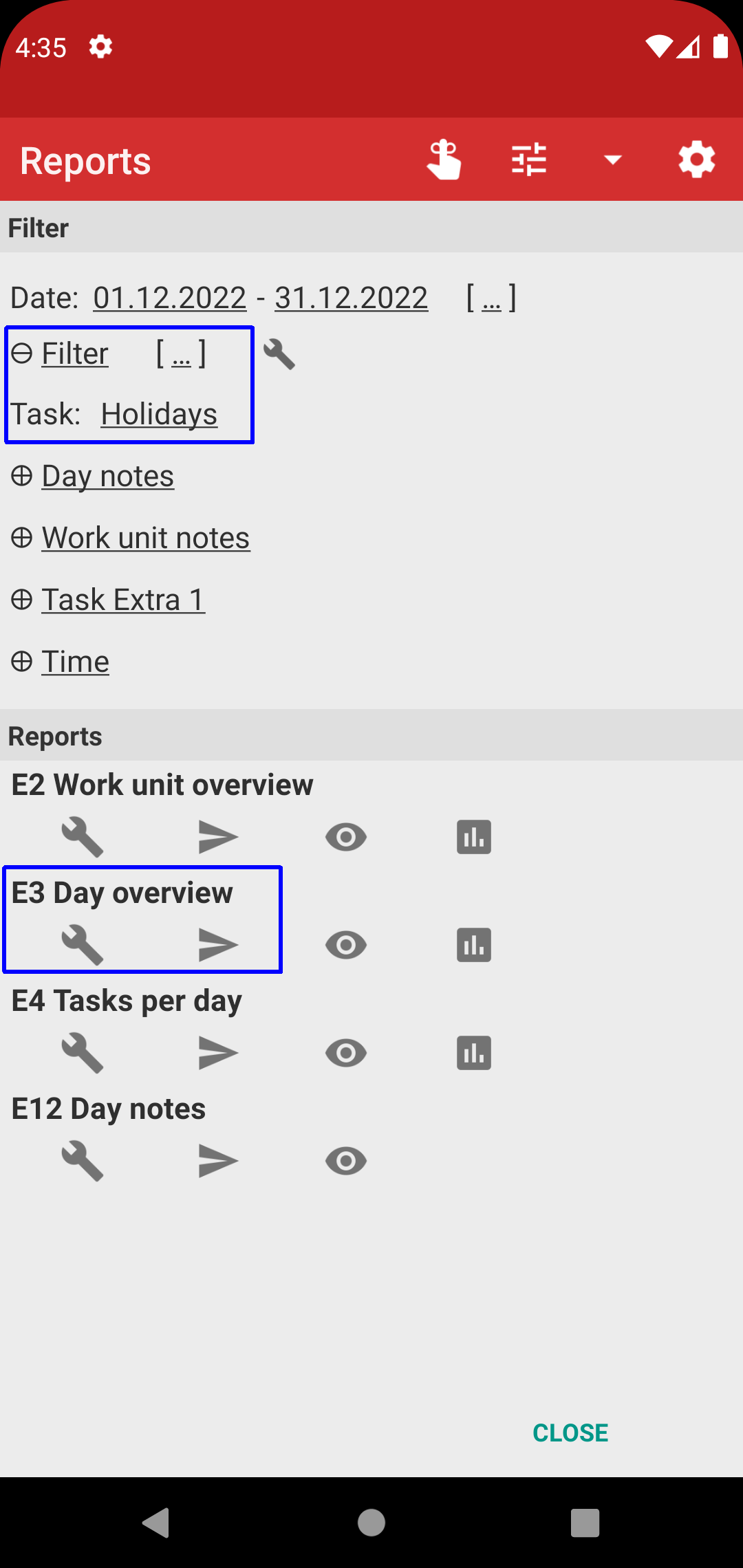[ Home ]
[ EN | DE ]
Time Recording: Holiday tracking
Track your holidays using one of these three options.
- A1 is easiest to handle
- A2 makes sure your "target time" doesn't deviate
- A3 works independently of registered hours or notes
(A1) Day notes
• Data input: put in "Holiday" or similar as day note. Hint: use the "[...]" lookup to select and edit template texts.
• Reporting: use report E3 or E12 with day notes filter 'Holiday'. See "Reports". Hint: "[...]" allows reusing previously applied filters.
(A2) Time block with task
• Data input: put in a work unit that matches your regular work time (e.g. 08:00 bis 16:30), and assign "Holiday" as task (see "Tasks").
• Reporting: use report E3 with task filter 'Holiday'. Hint: "[...]" allows reusing previously applied filters.
• Hint: Template is very useful to define and assign such pre-defined time blocks.
(A3) Holiday balance
Use "Holiday balance" to track your holidayday balance independently of the registered hours.
(B) Public holidays, sick days, and other types of absences
Use same approach as above, with different day notes text or task (e.g. "Public Holiday").
(C) Days or weeks with non-standard default working hours
"Daily target time" and "Weekly target time" can override the default hours for a single day or week
(e.g. short work days or work weeks because of public holidays).
(D) Manually change the "Delta" hours
"Daily target time" (with "Flextime") and "Monthly target time" (with "Running delta") can edit the hours balance (using plus and minus entries).
(F) Add notes to multiple days, copy data from one day to another
See "Batch mutation"