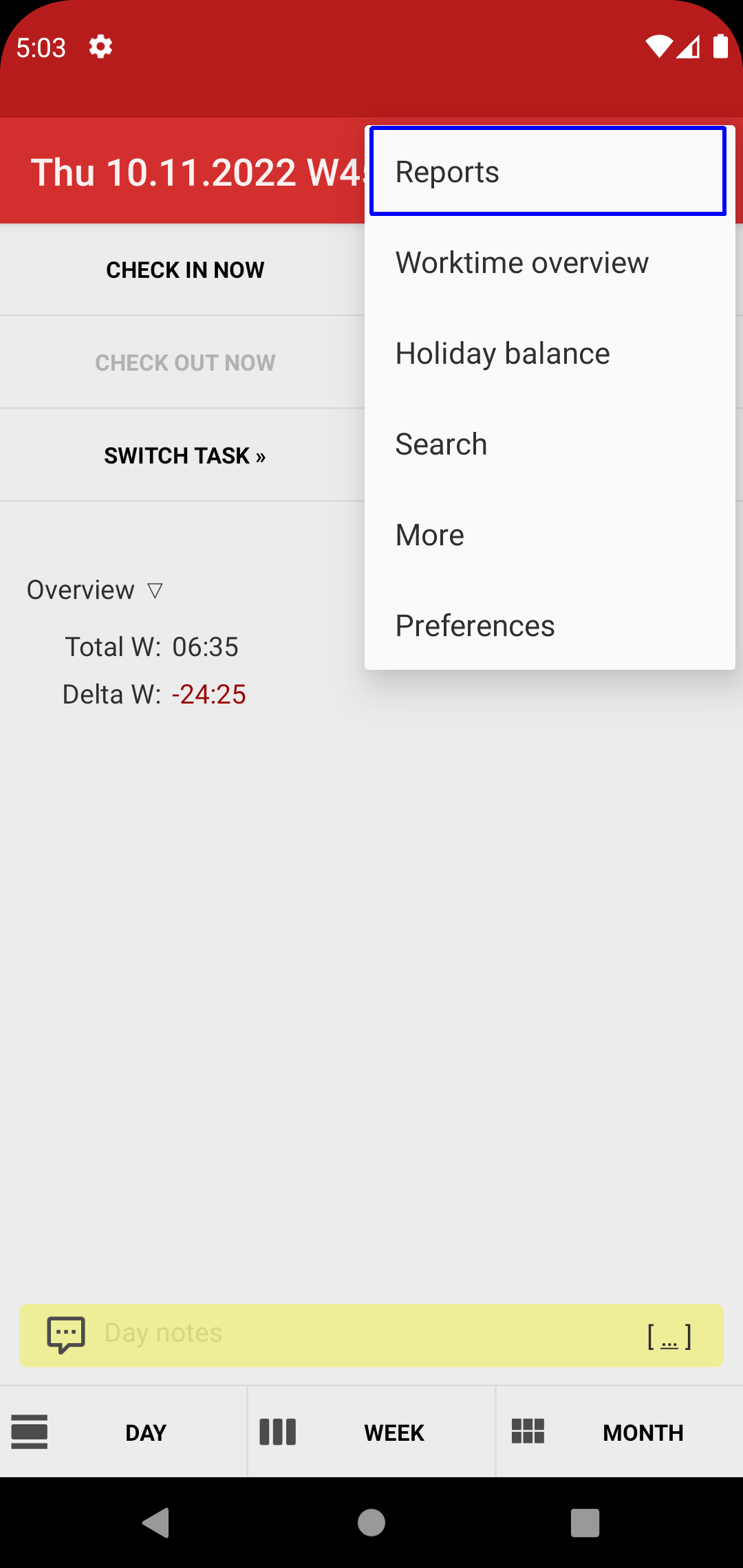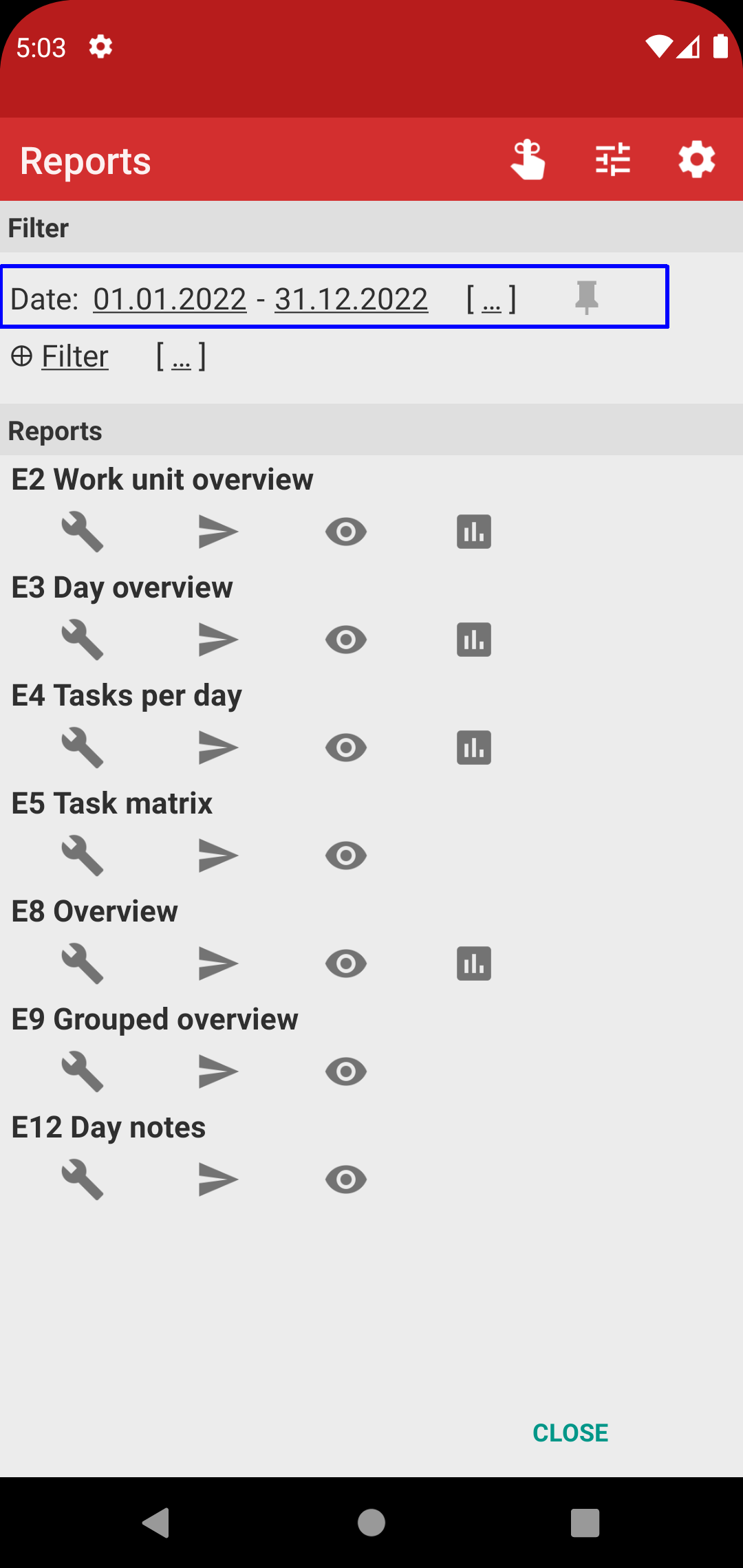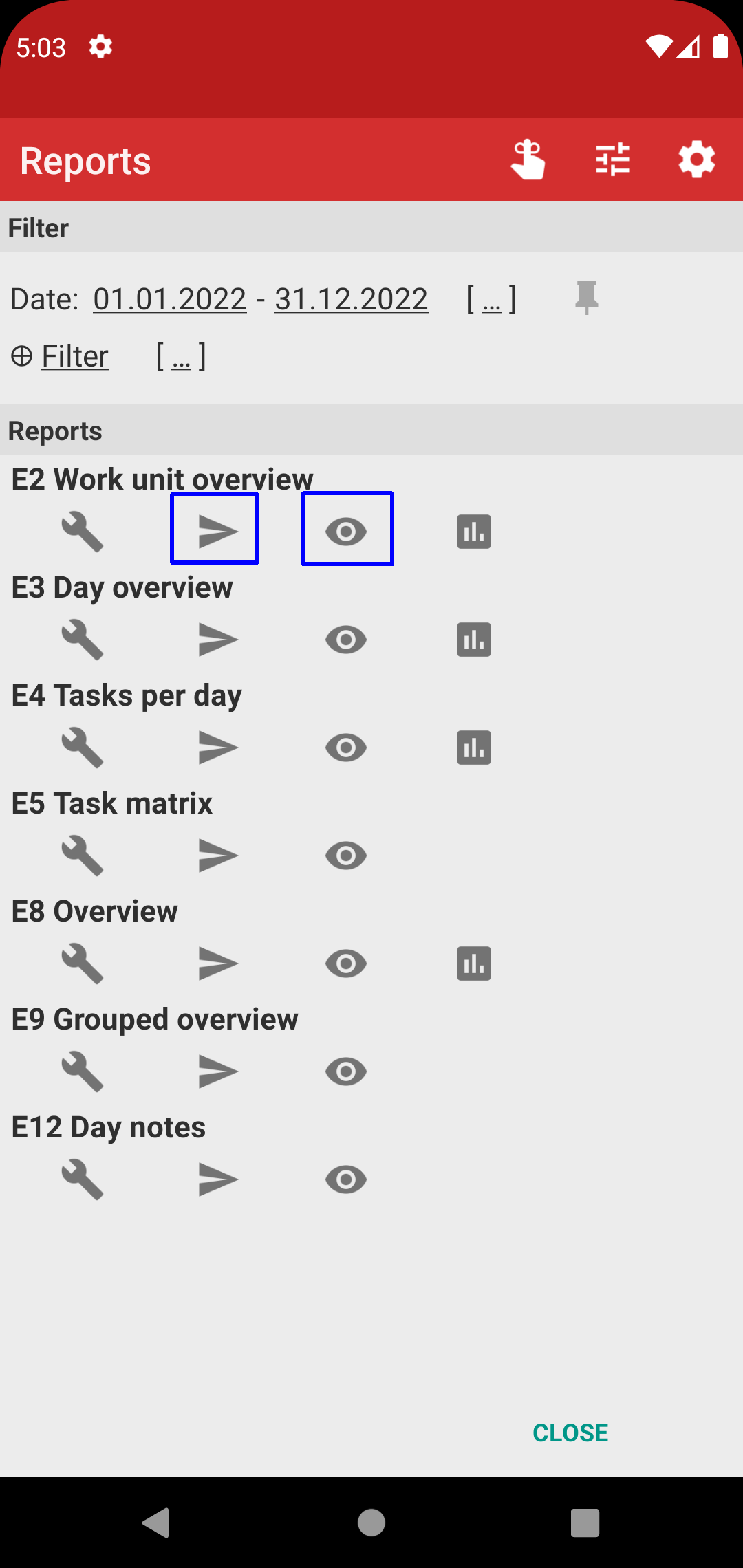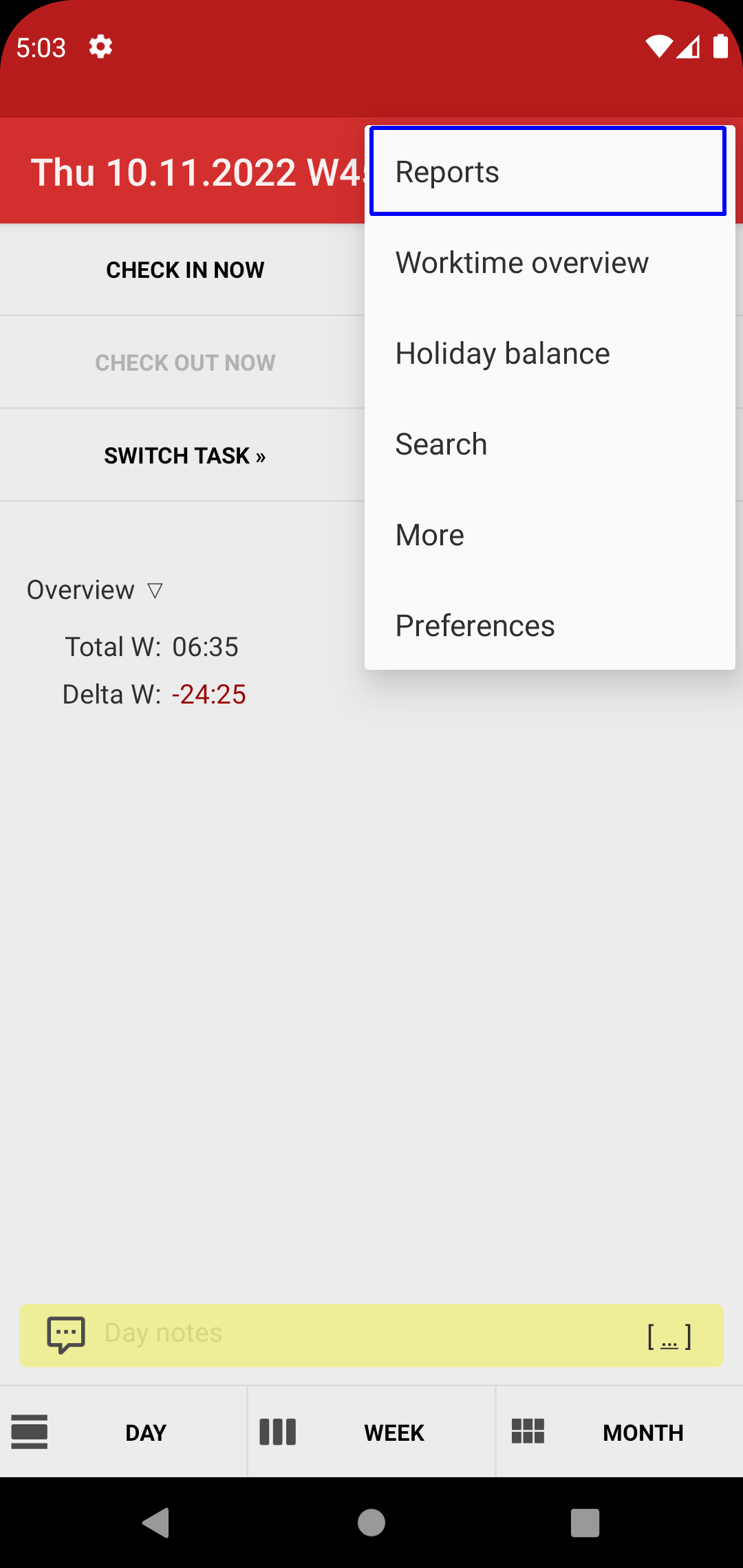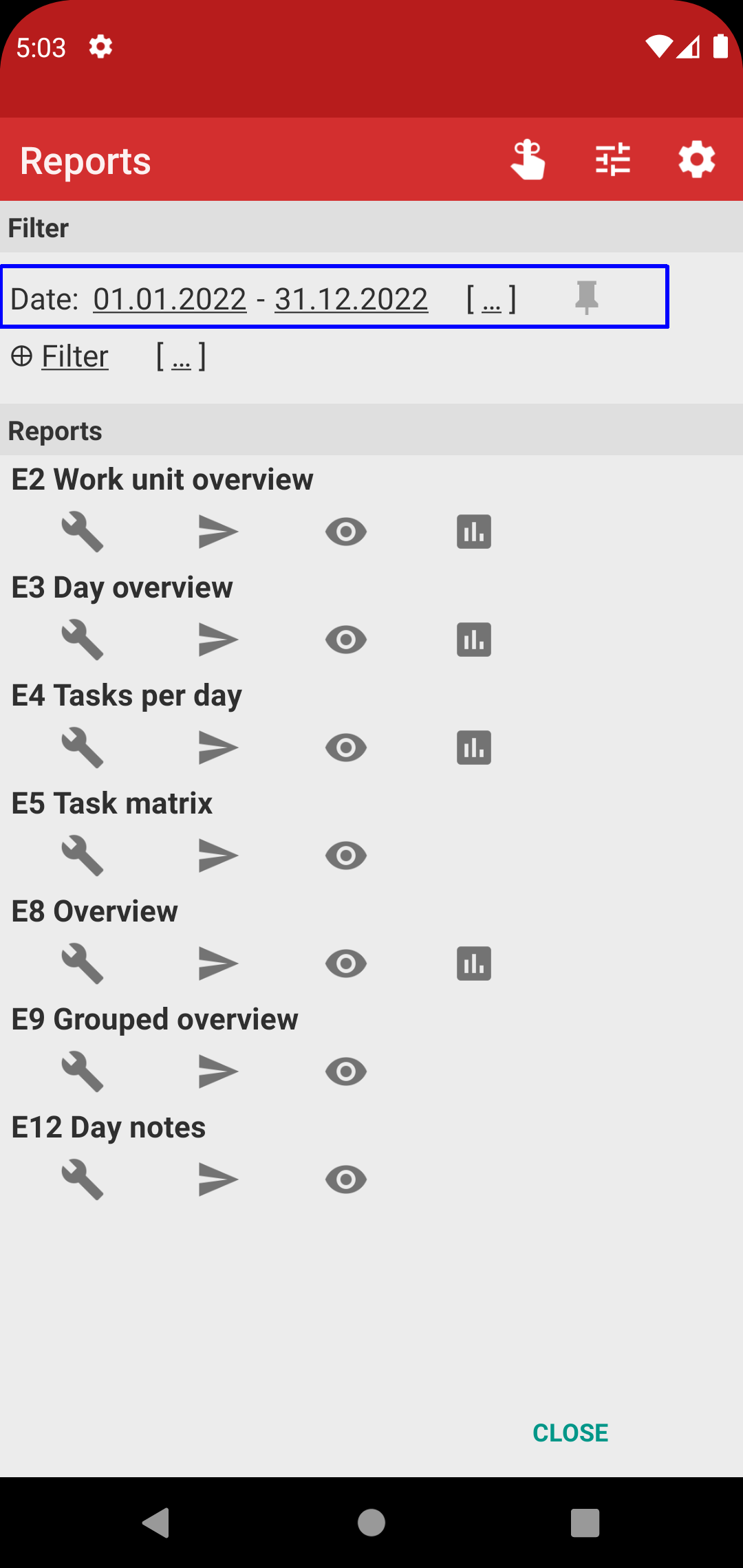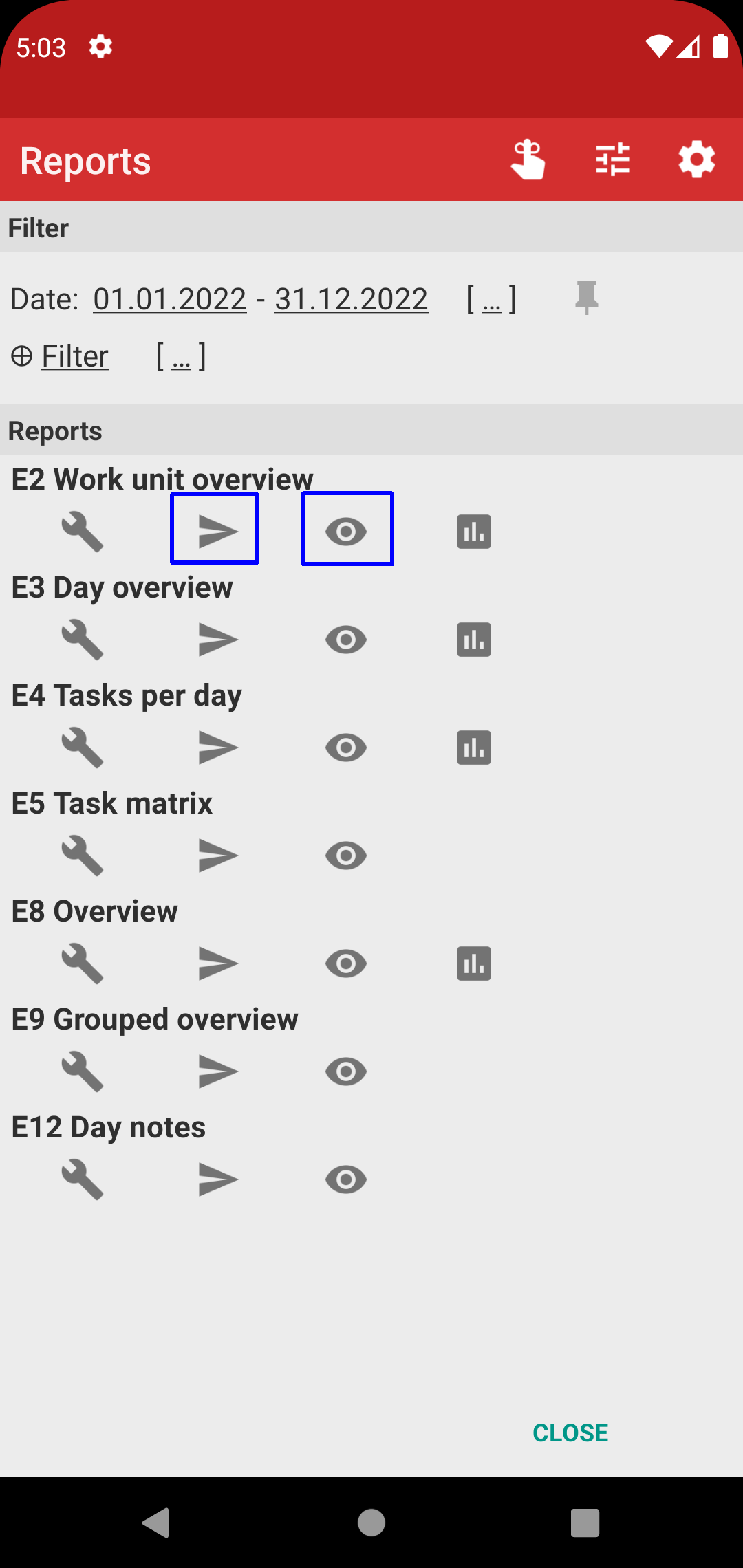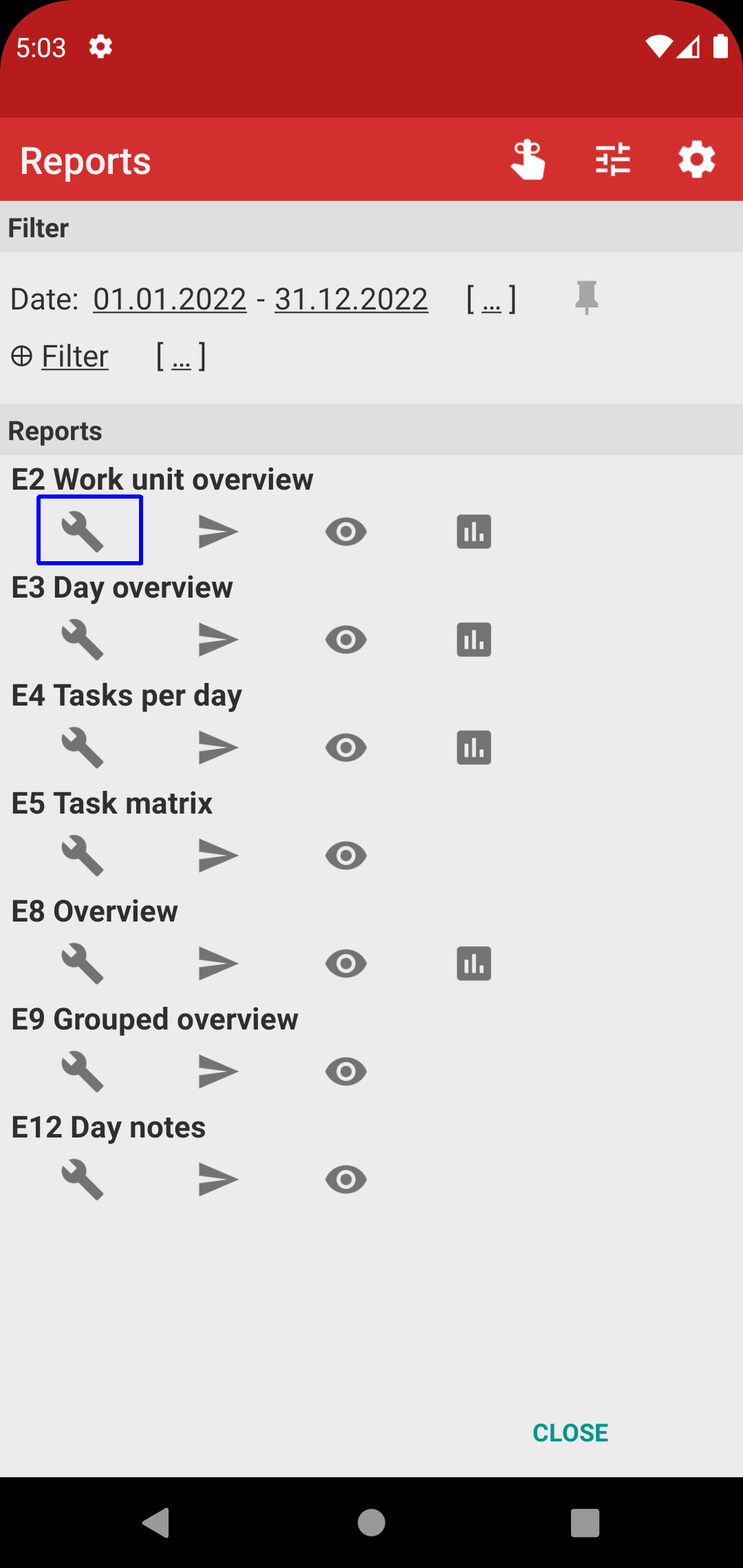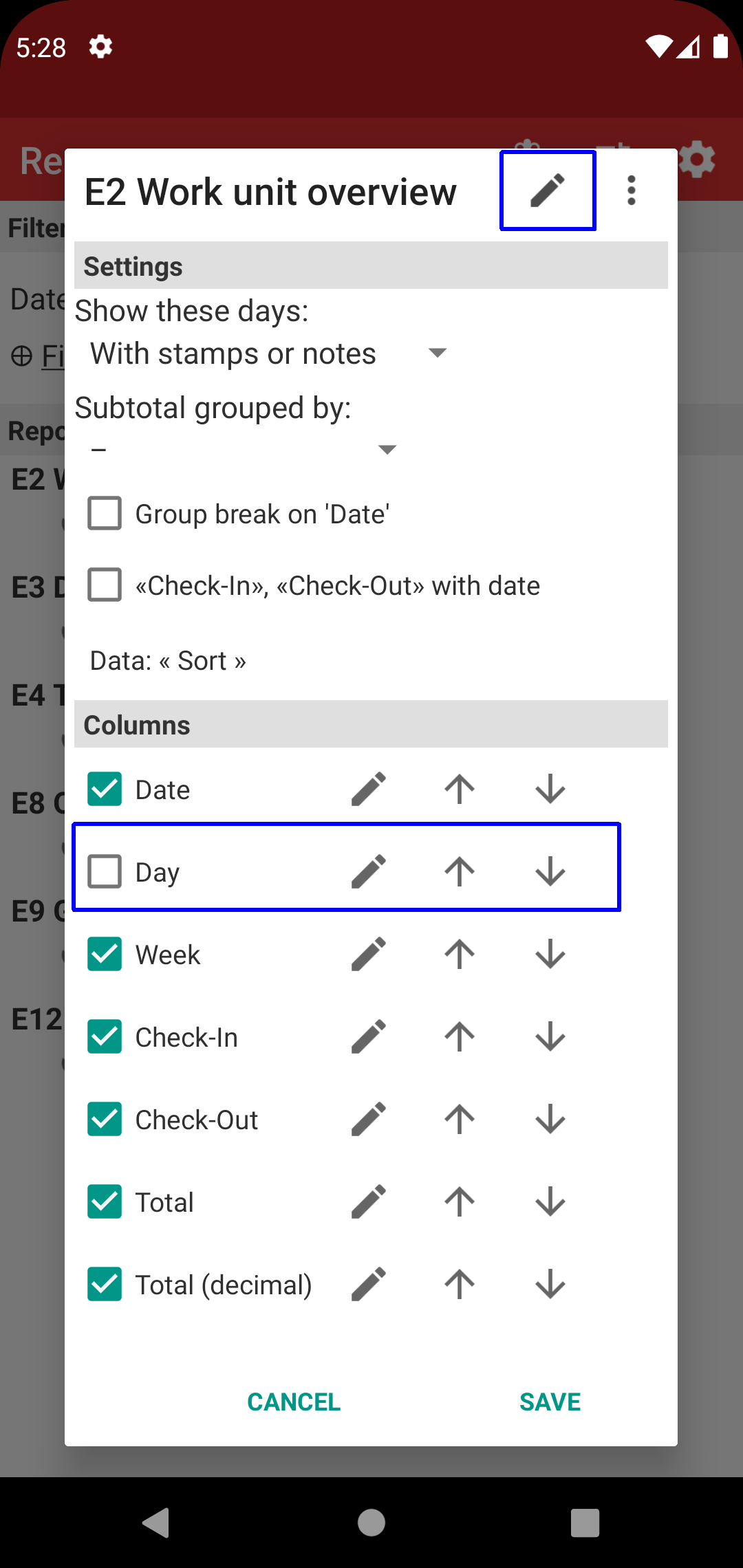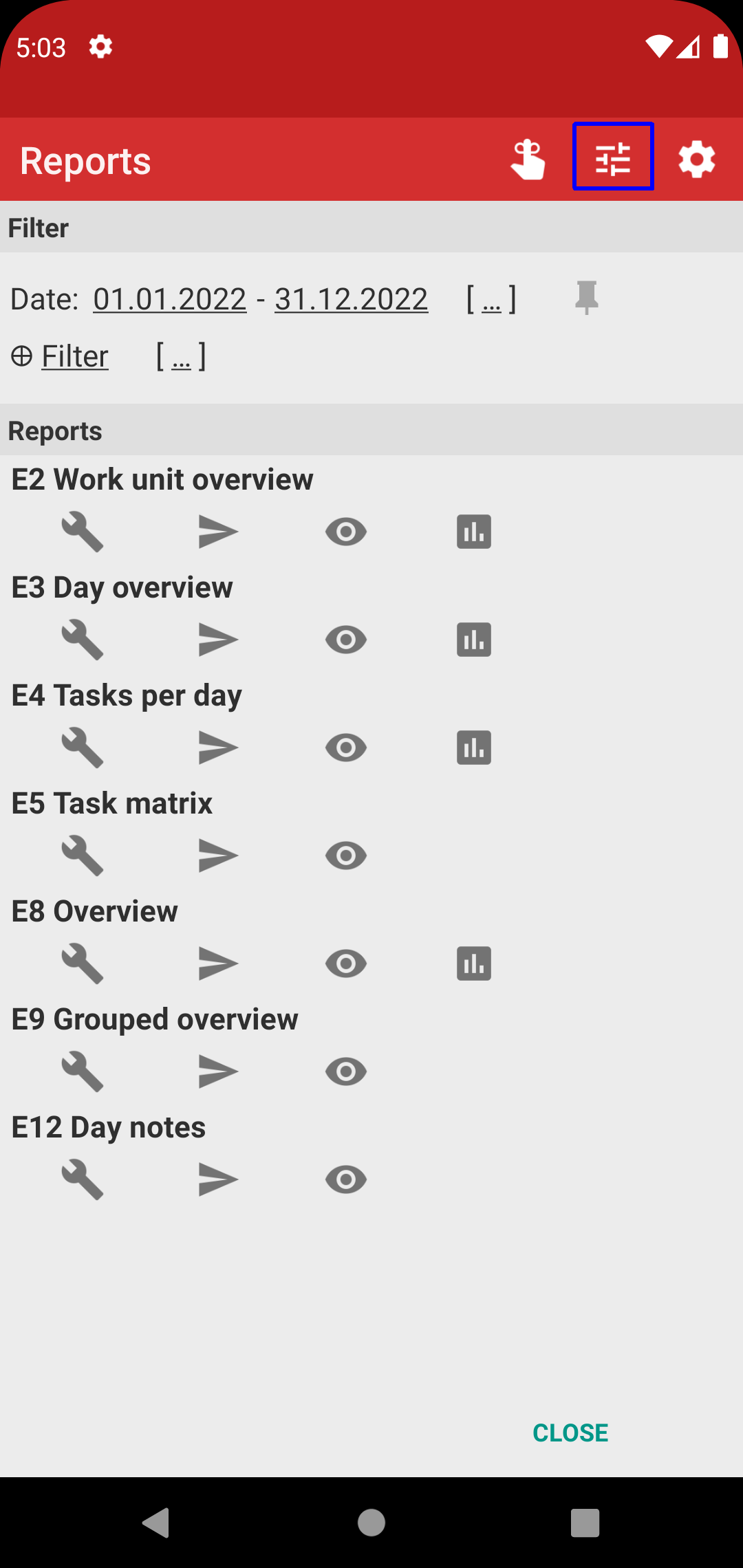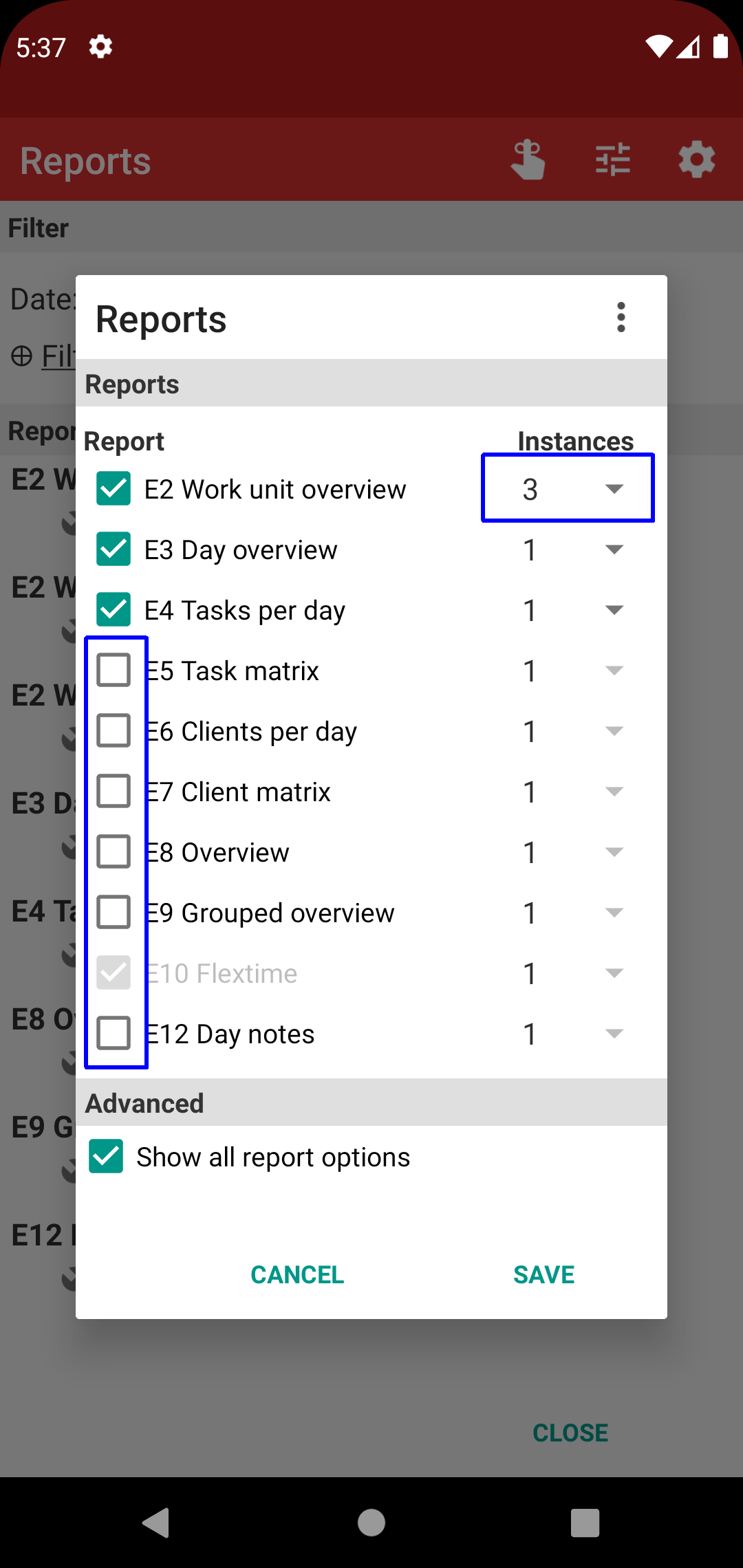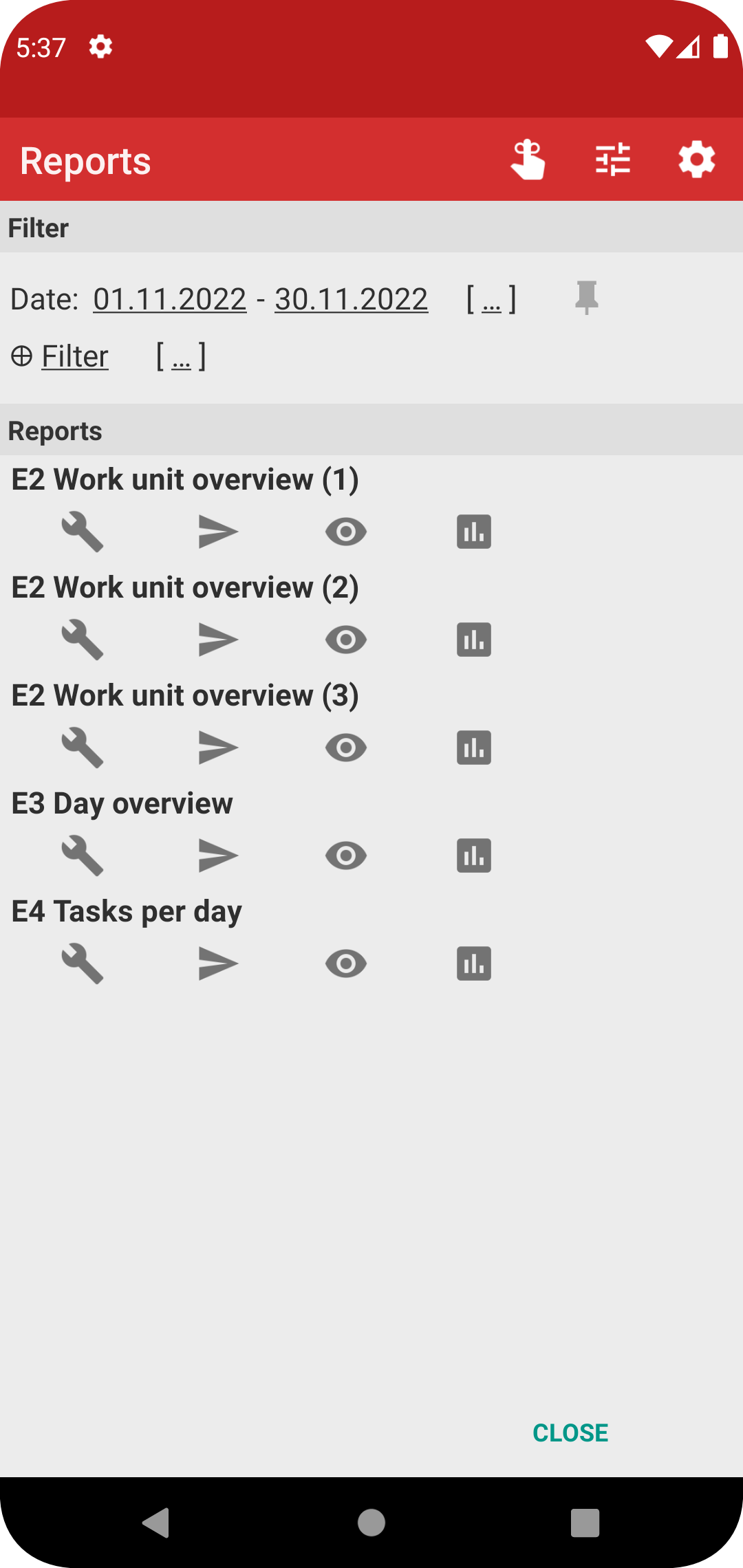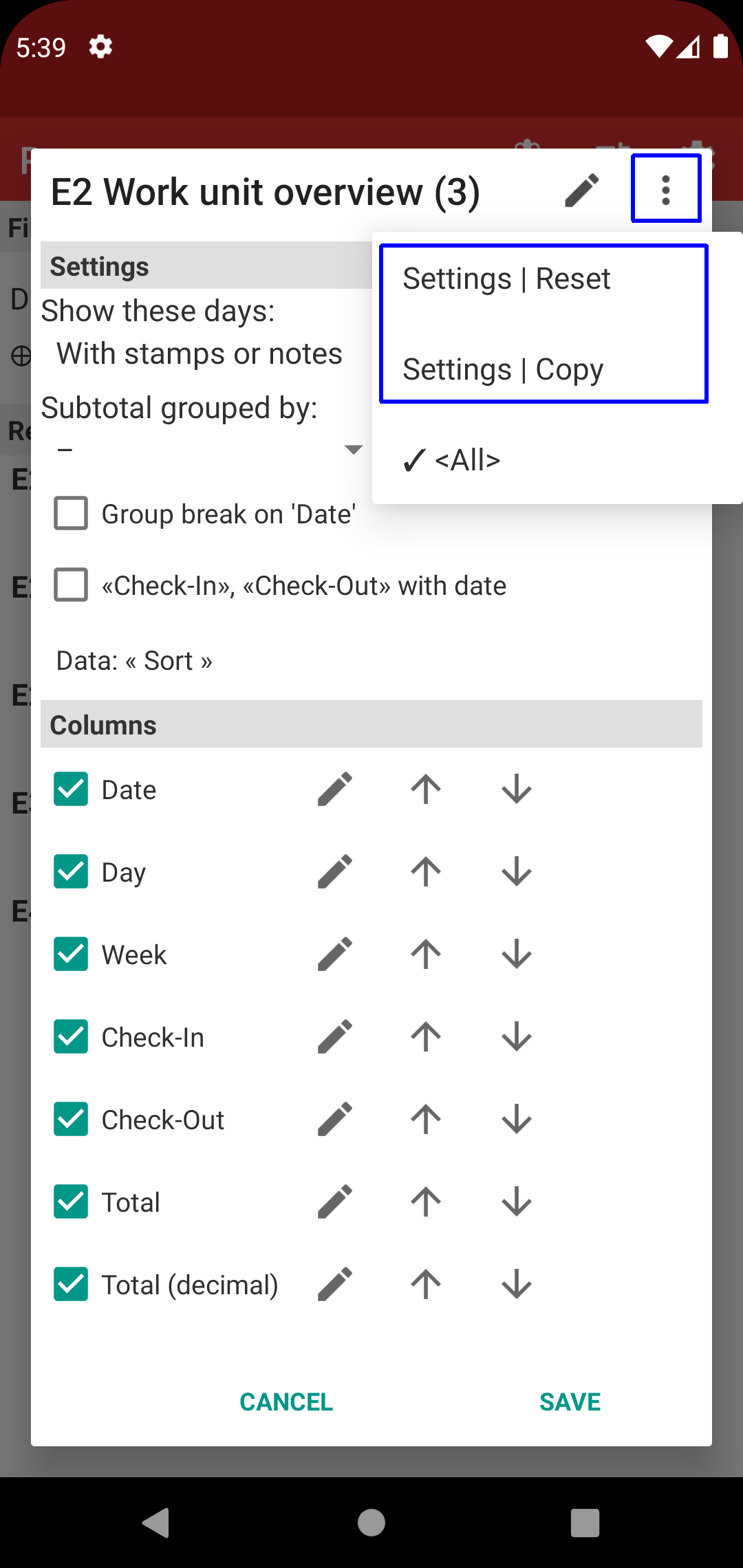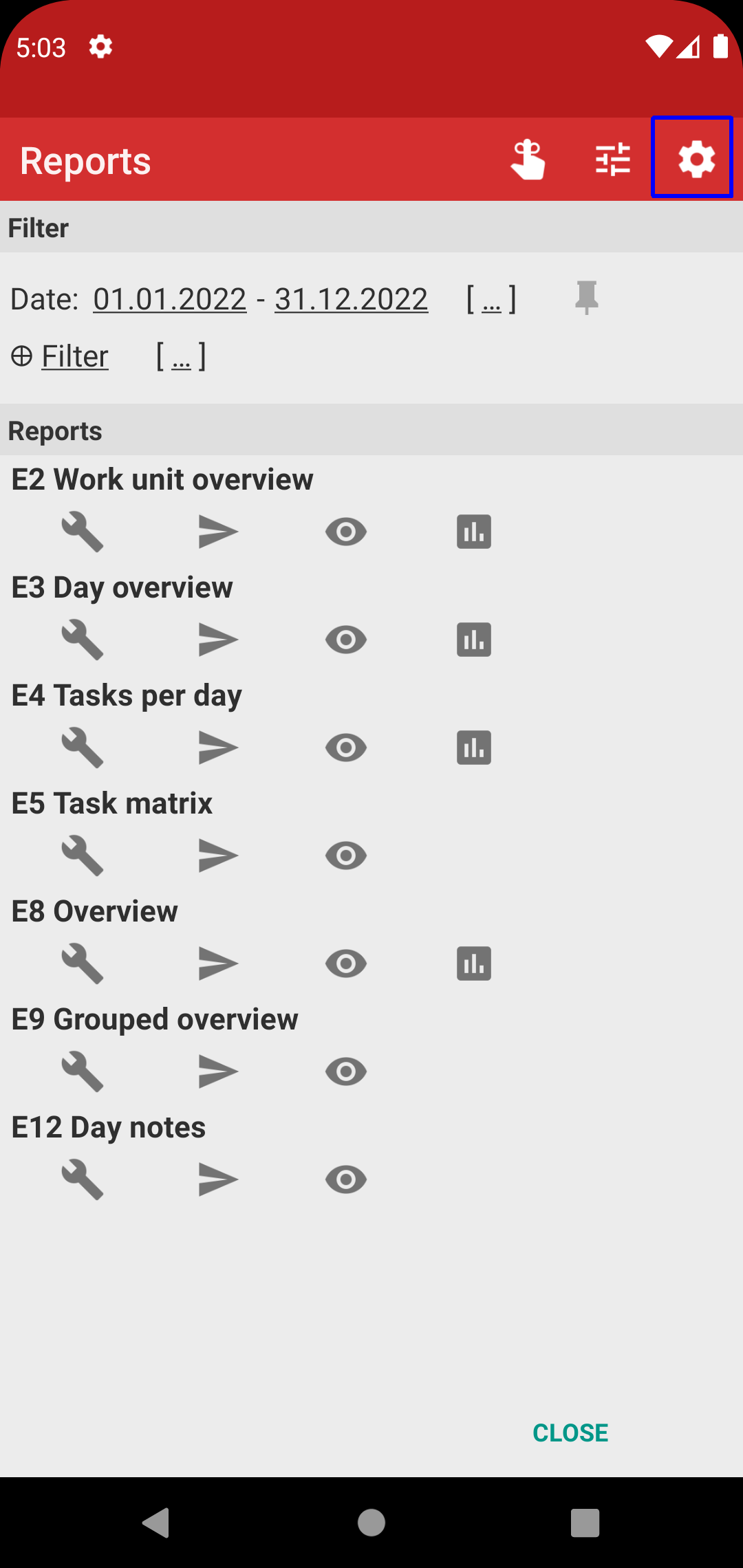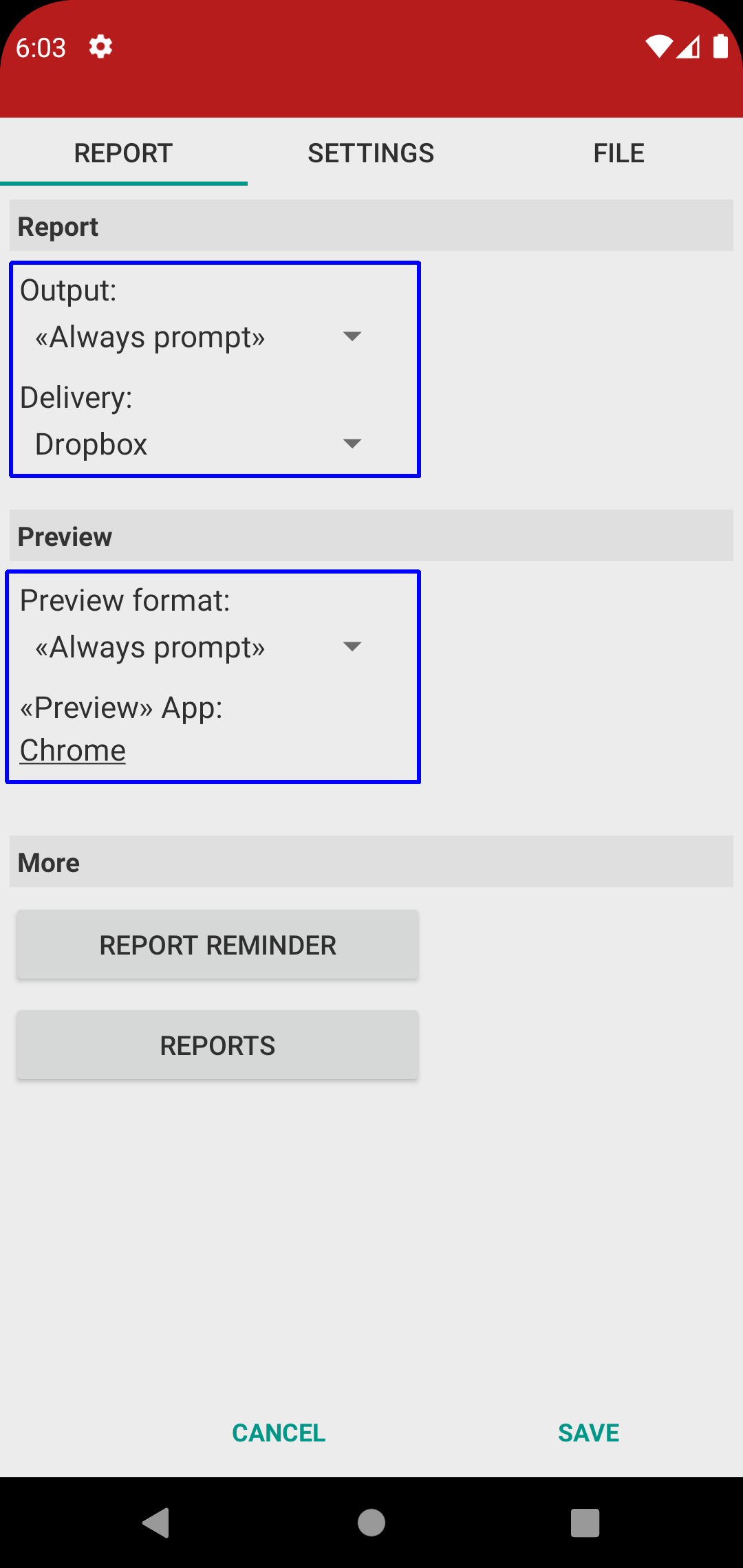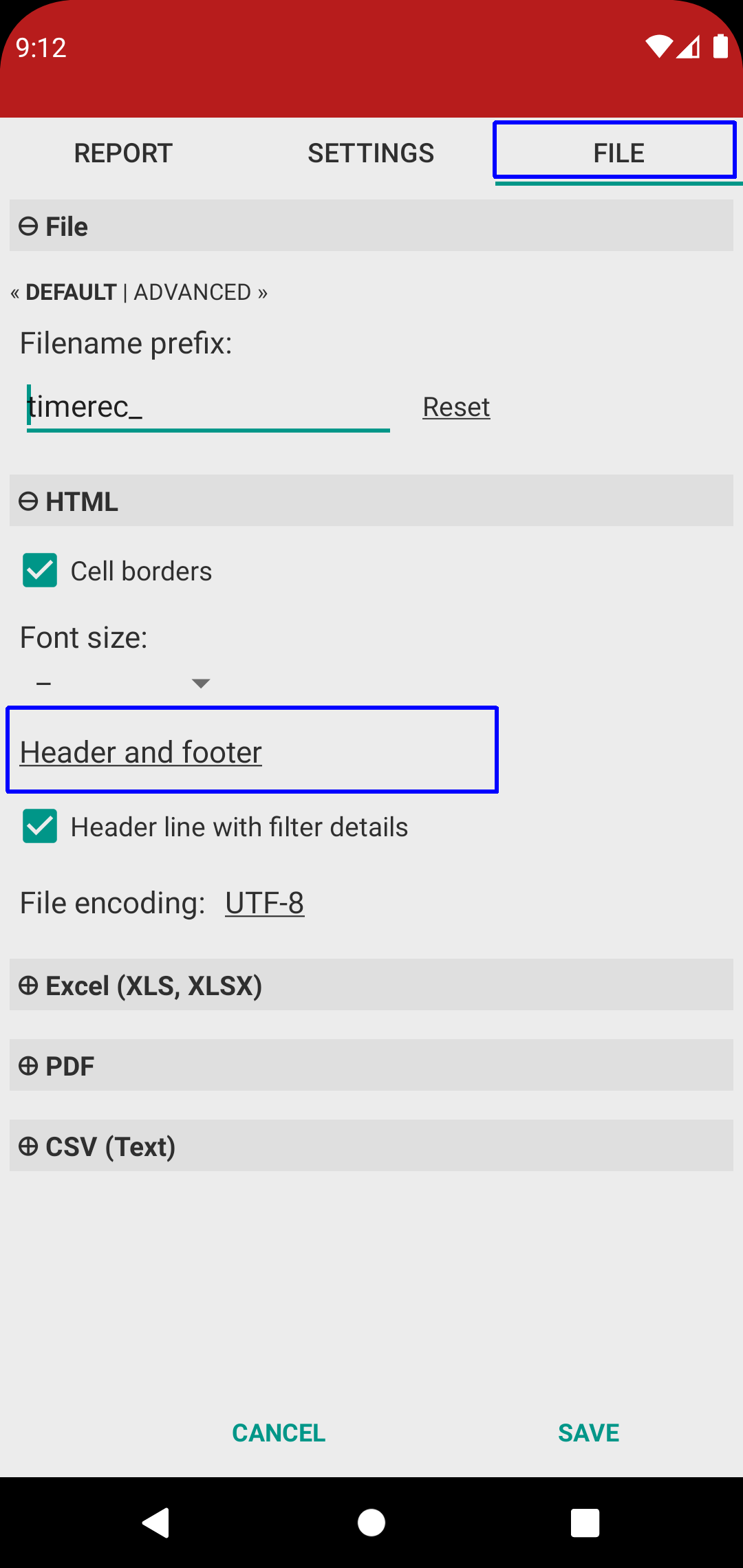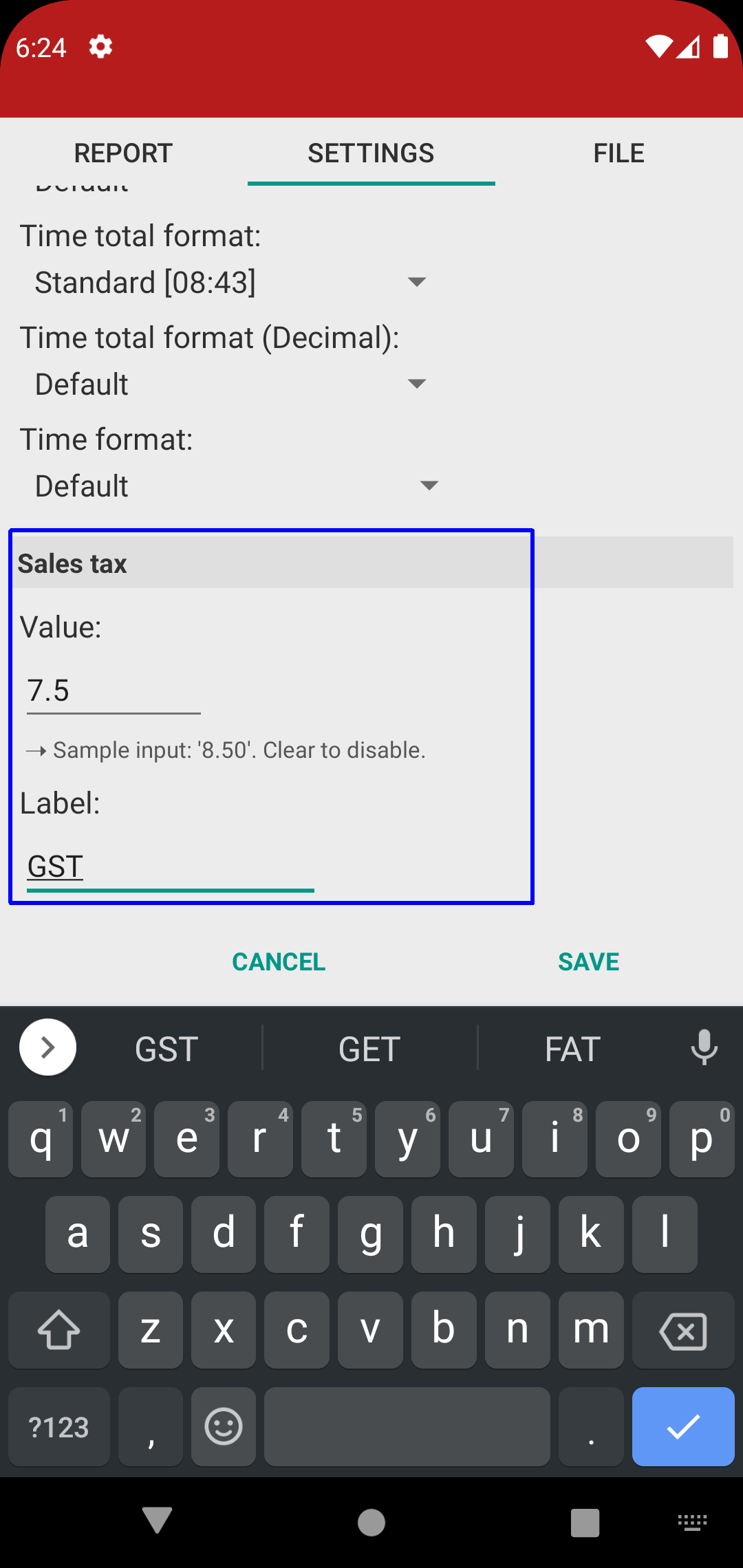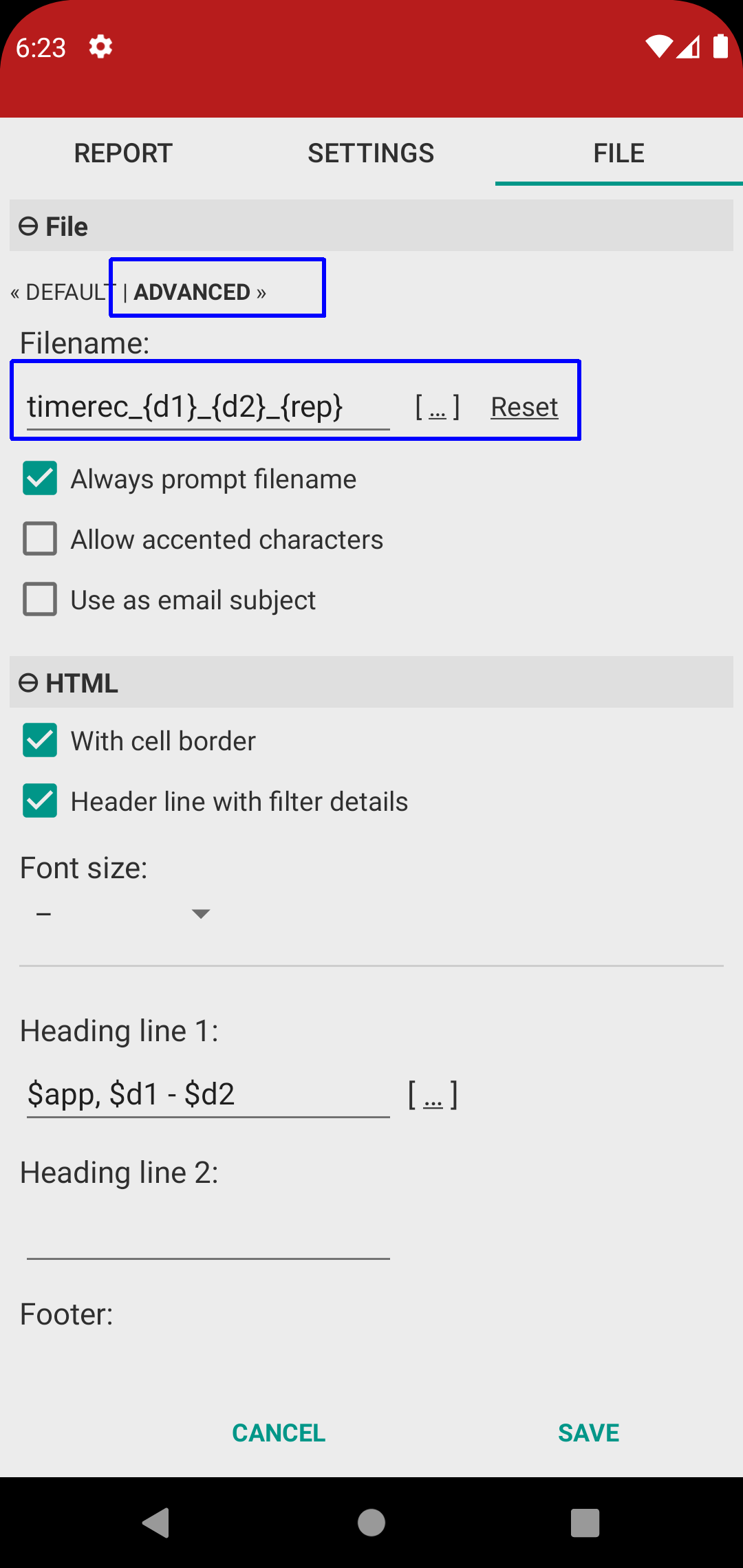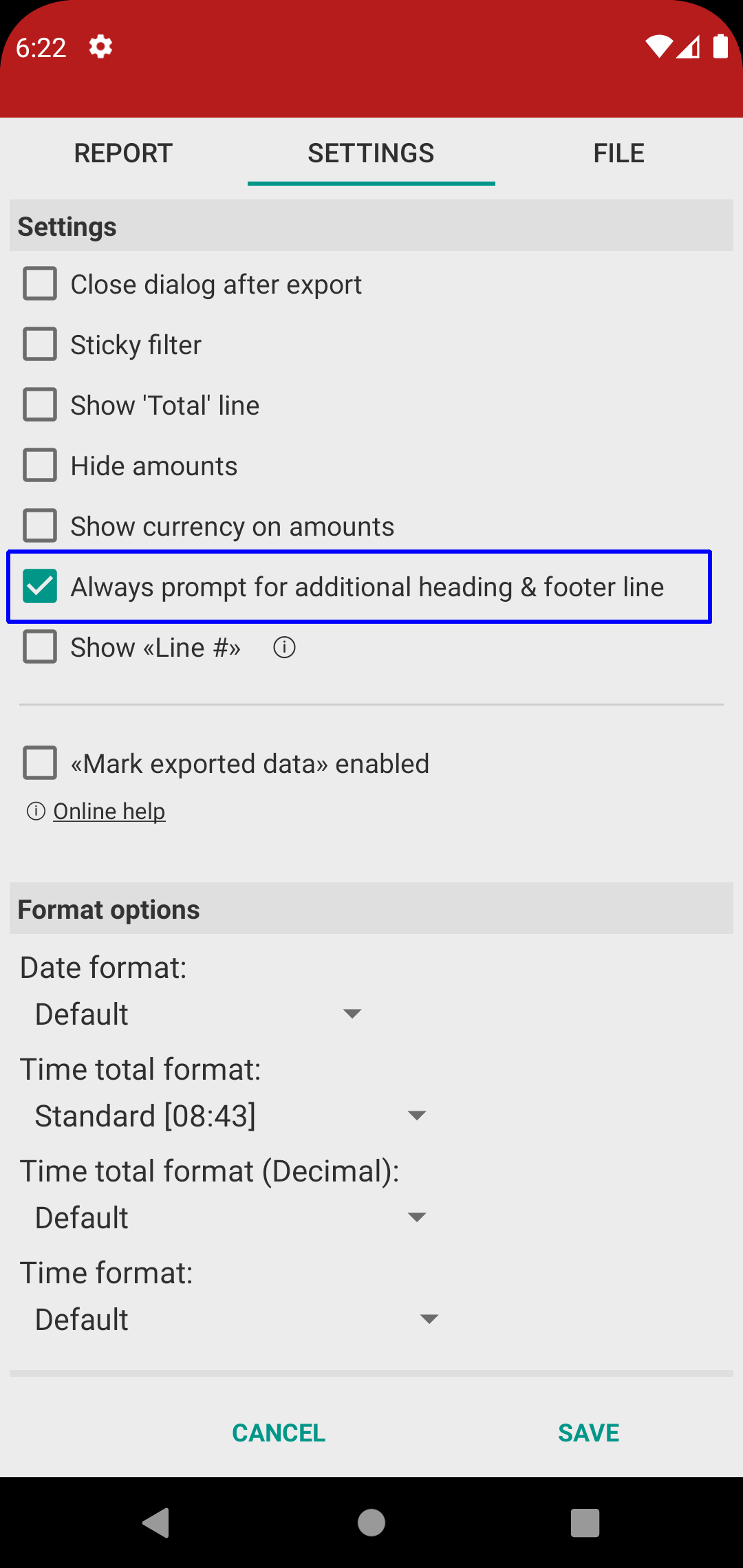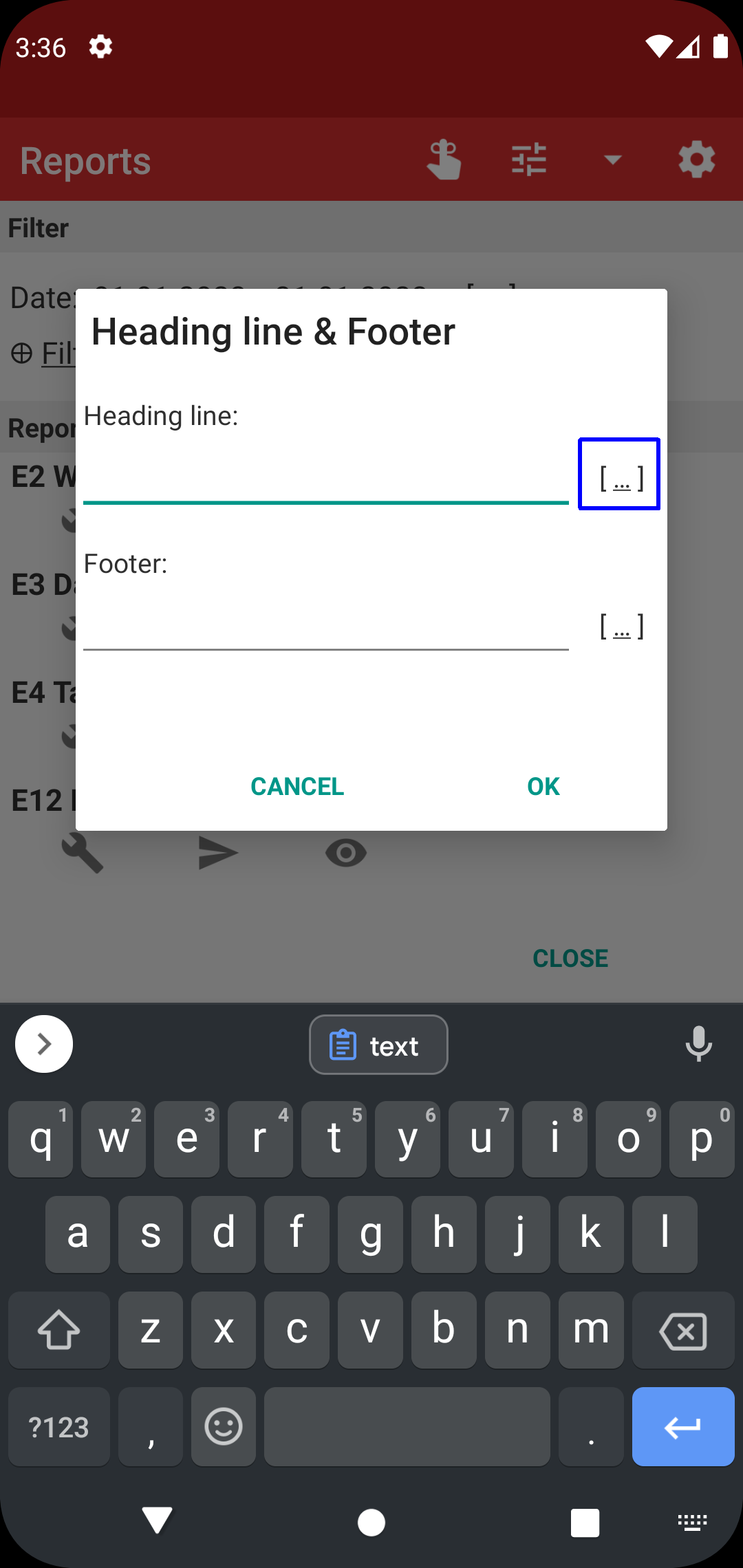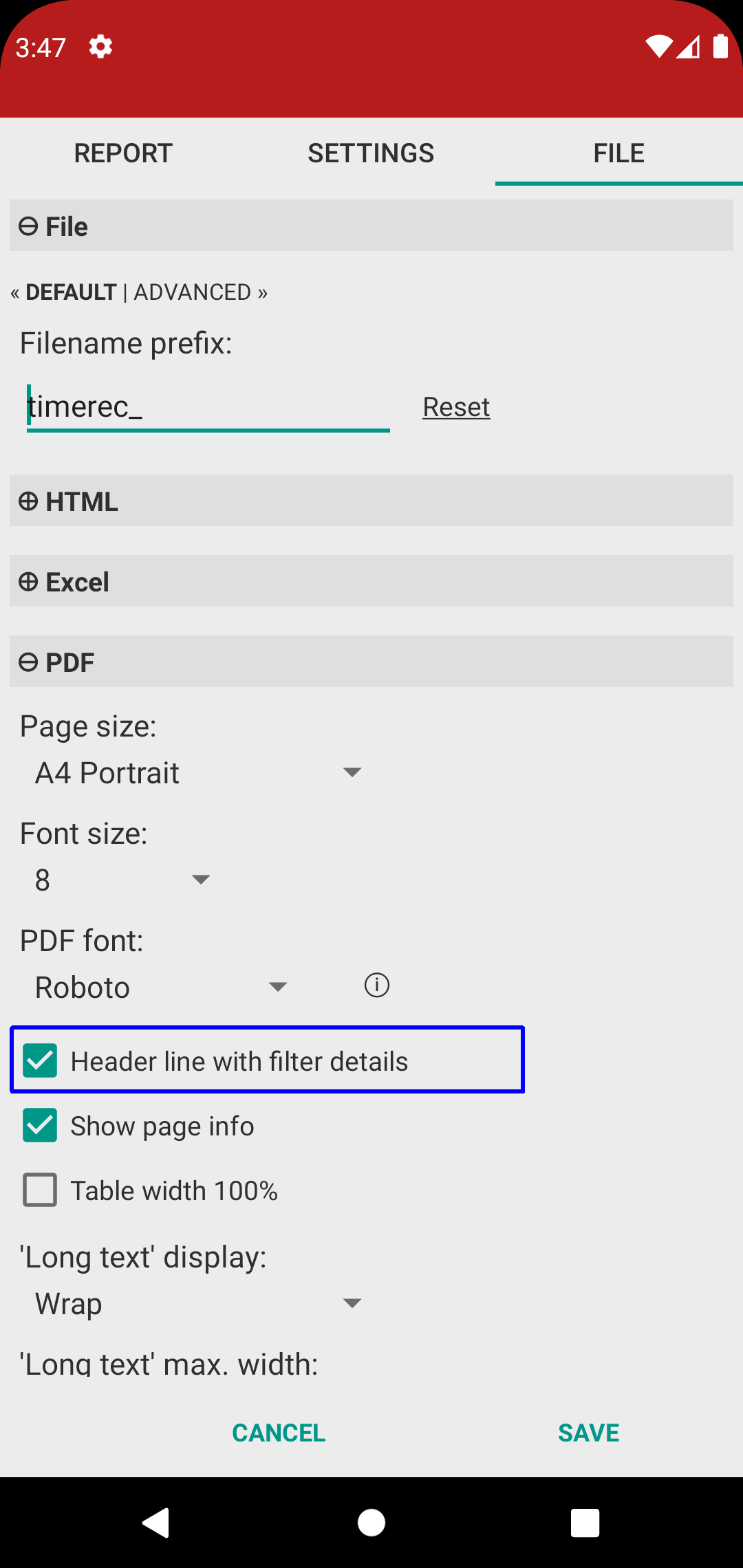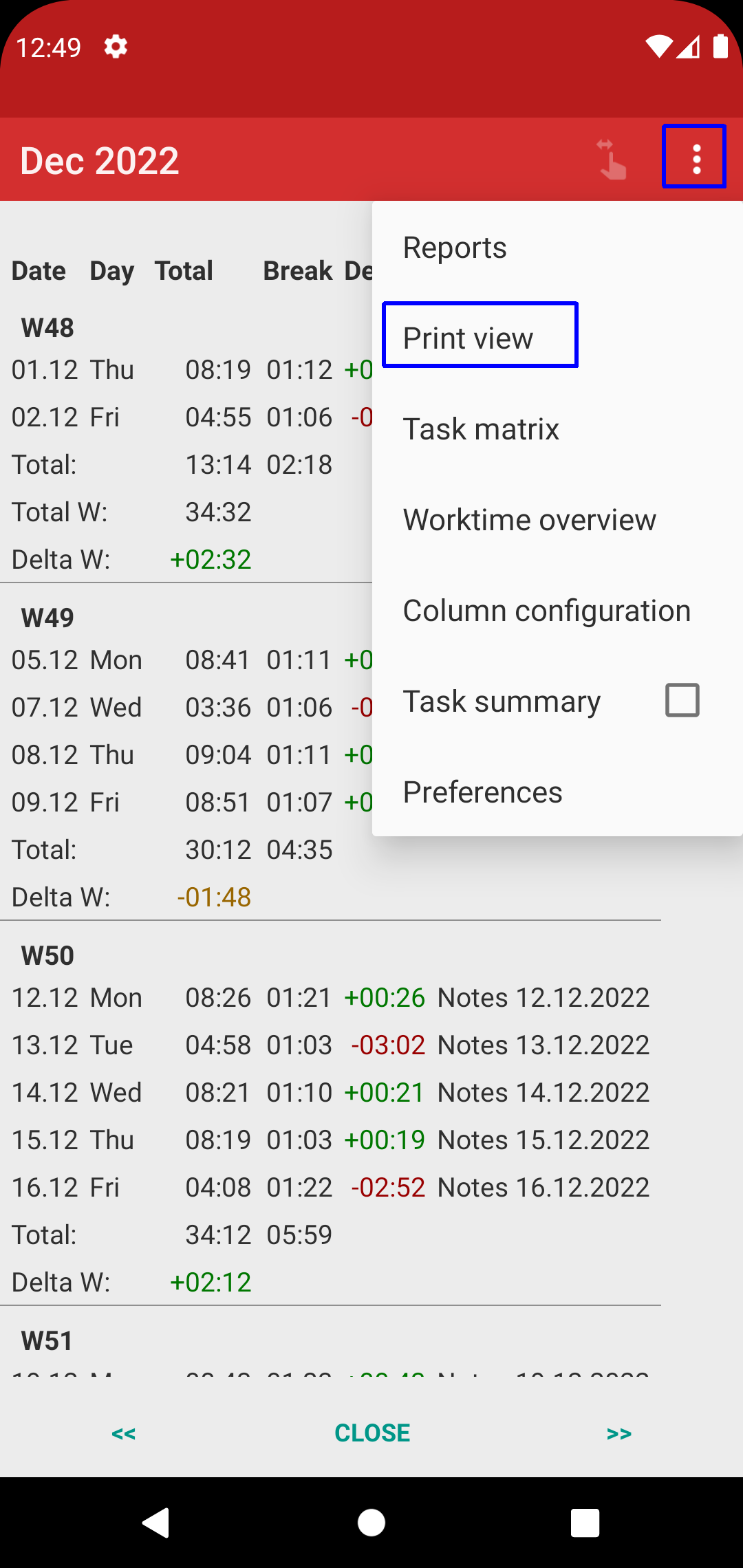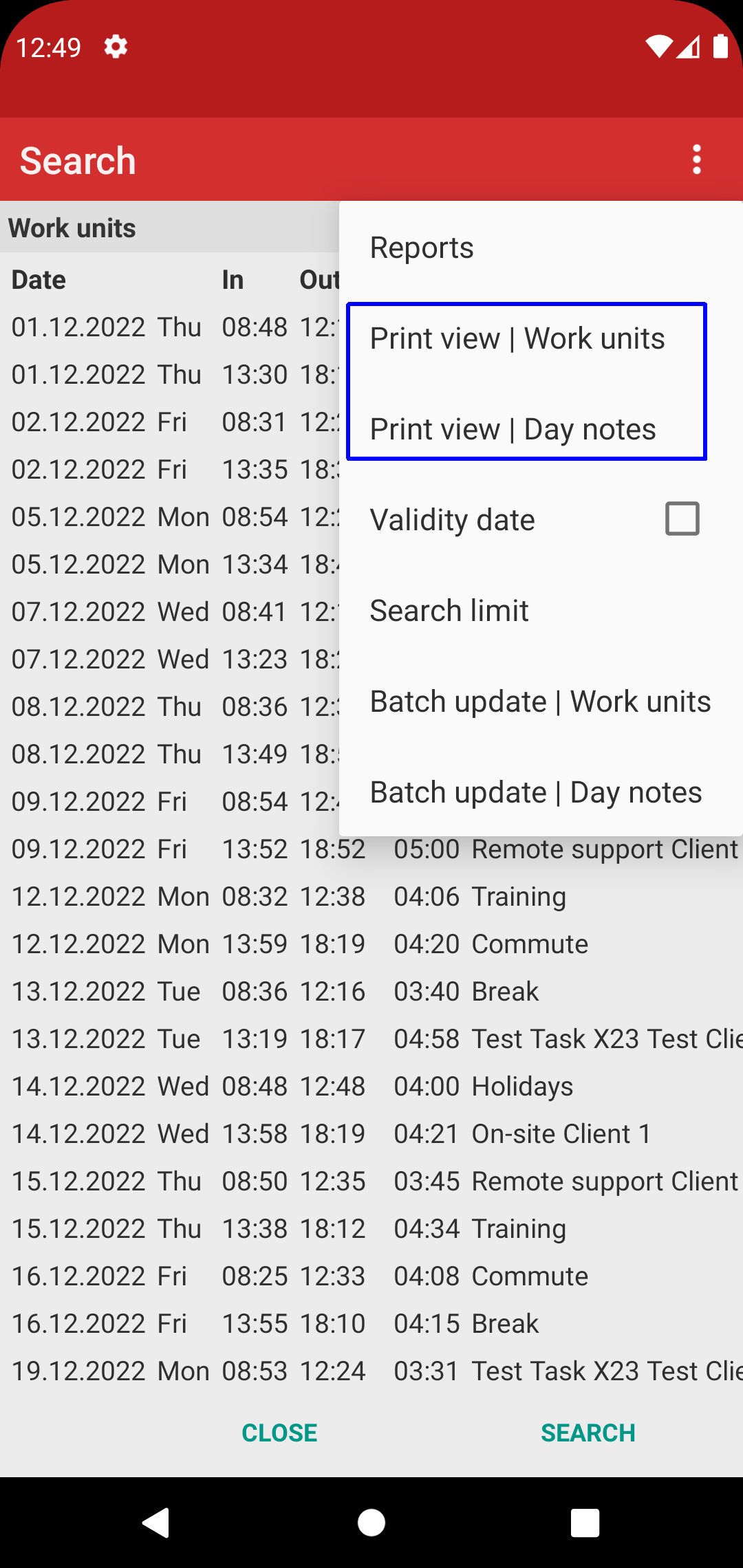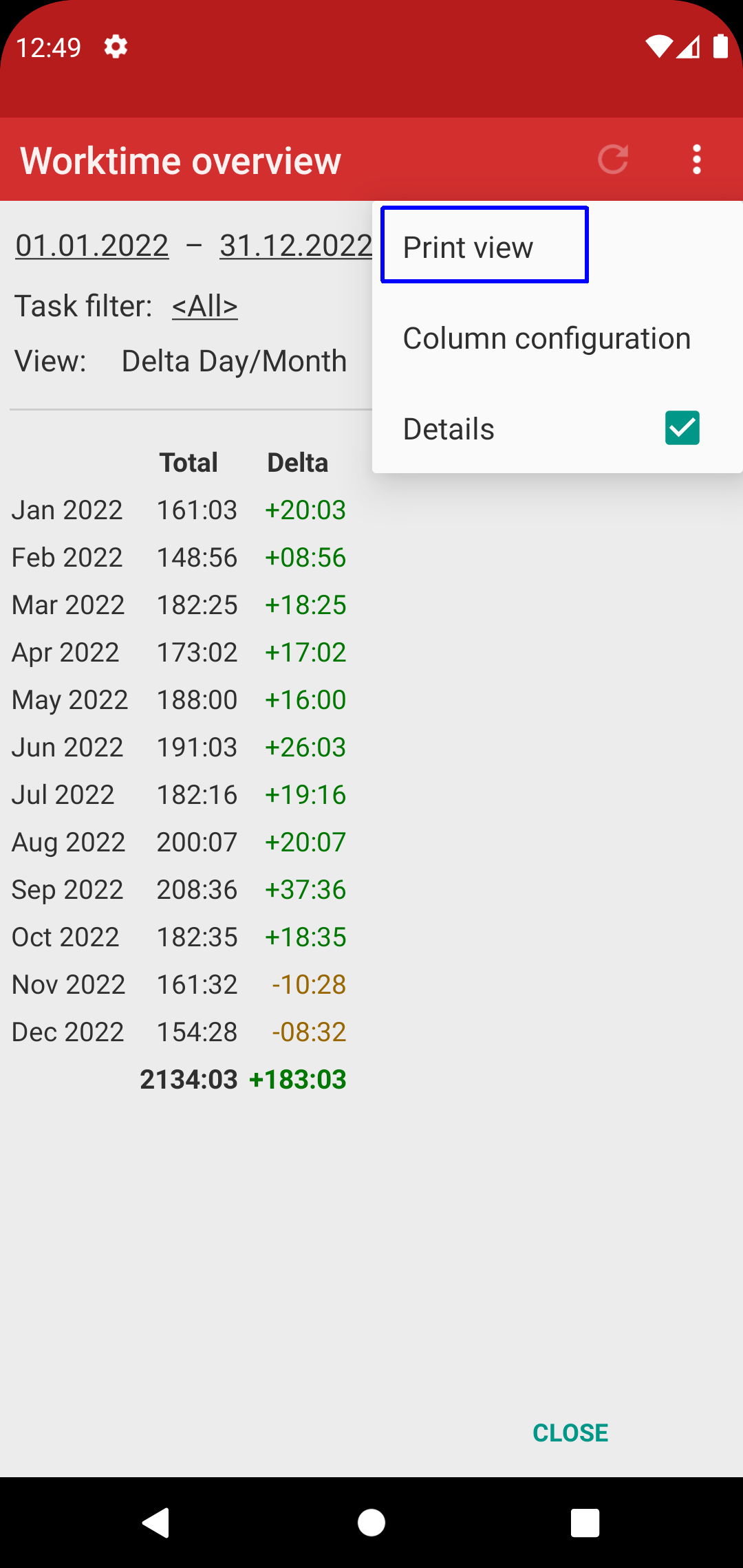[ Home ]
[ EN | DE ]
Time Recording: Reports
What's displayed:
• E2: one line per work unit.
• E3: one line per day.
• E4: one line per task and day.
• E8: one line per week or month, similar to "Worktime Overview".
• E9: custom grouping.
Create the report:
• Set the required date. Note: "Long click" on the "Day / Week / Month" main screen buttons takes over the according date range.
• Tap "Send" or "Preview"
(A) Configure reports
• Show or hide fields
• Change field sort order
• Change report name and field names
(B) Report list
• Hide unused reports
• Show report E2 three times. Each instance of E2 has its own configuration.
(C) Report reminder
See page “Report reminder”
(D) Settings
• Defaults for "Send" and "Preview"
• Header and footer free text. Use this to add your name to the reports.
Note this is defined per output format (HTML, Excel, PDF).
(E) Settings: advanced options
• Sales tax to be applied to the "Amount" field.
• Change the default filename pattern. This is useful if you have reports delivered to Google Drive or Dropbox and need custom report file names.
(F) Settings: advanced options for header and footer text
• Prompt for header and footer text on each execution.
Use this if you want to add custom information (e.g. client name and address, and you need to pull reports for multiple clients).
Note the "[...]" history lookup, so you can reuse previously used texts.
• "Header line with filter details" prints an extra header line with the list of filters that have been active for report execution
(e.g. "Task: Admin, Day notes: year end review.").
Note this option is set per report format (HTML, PDF, Excel).
(G) Report E11
Several pages of the app provide a "print view"; the app generates these as "report E11" when sending out.