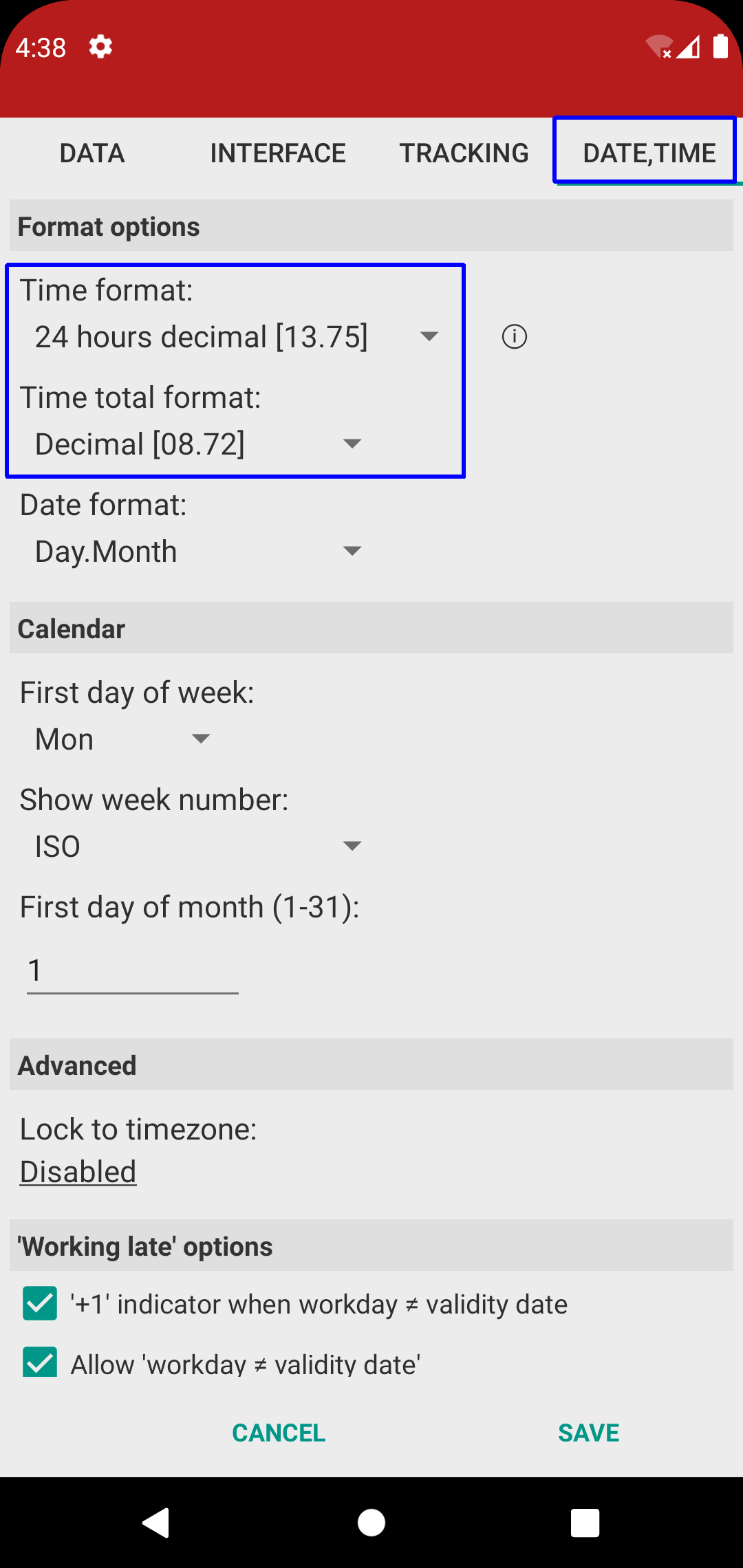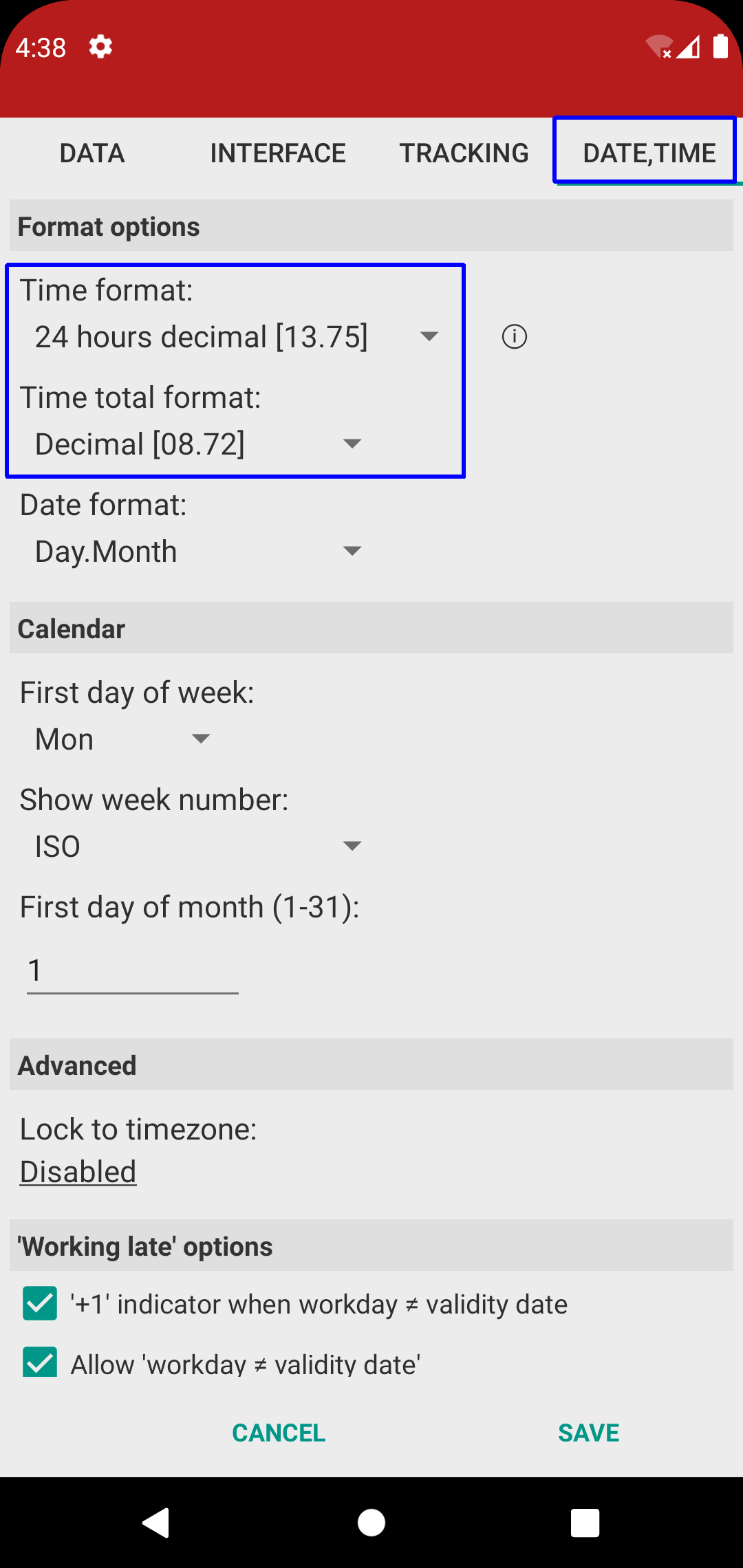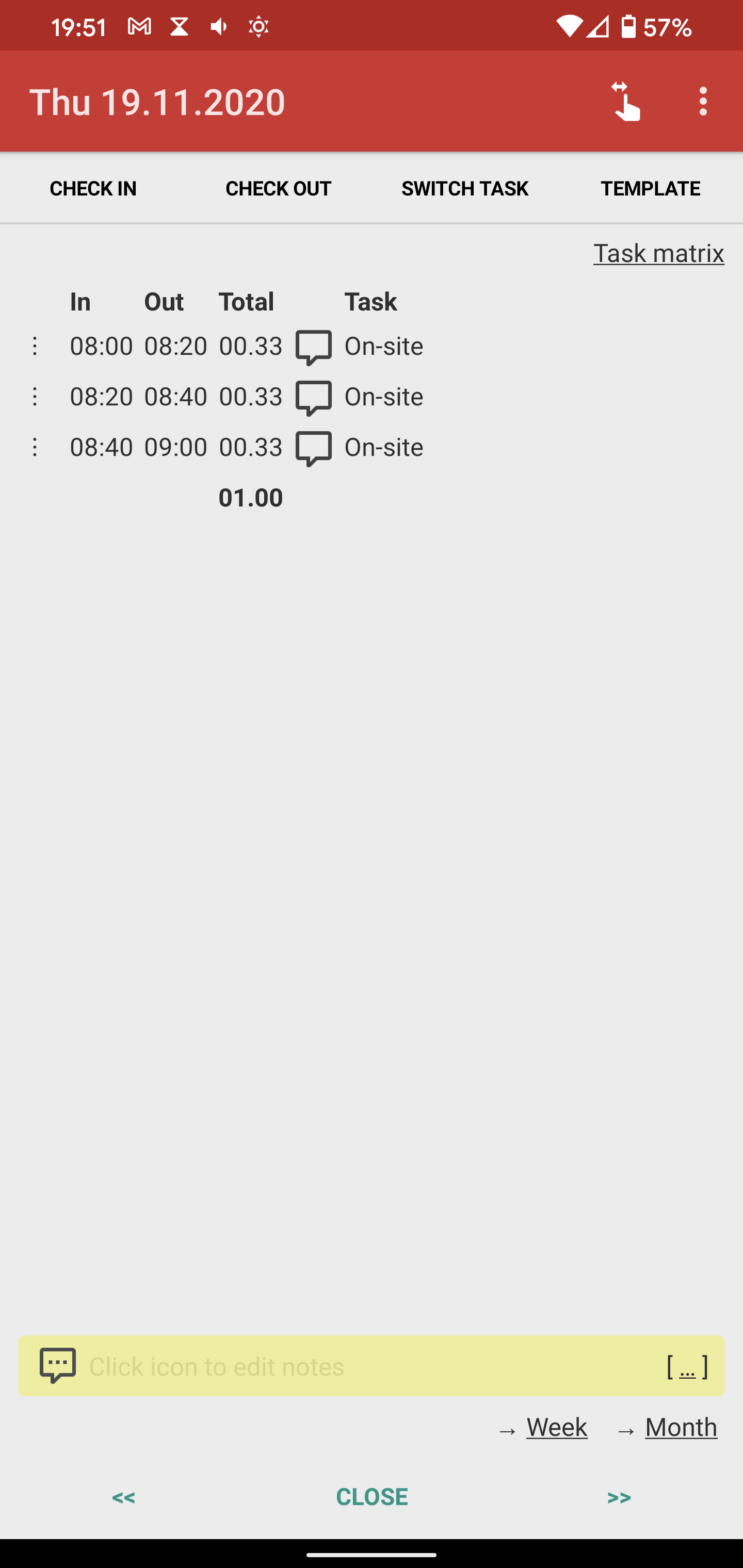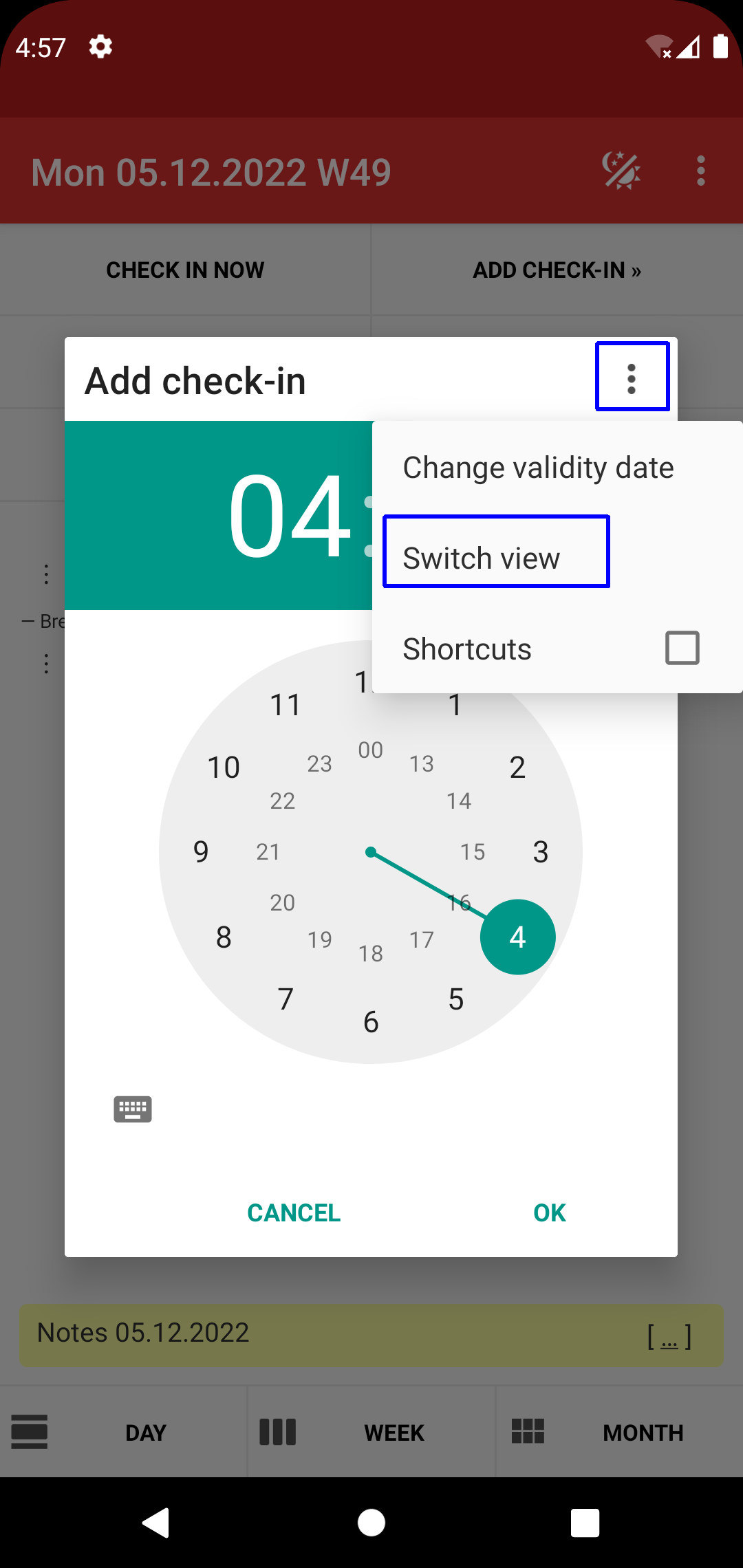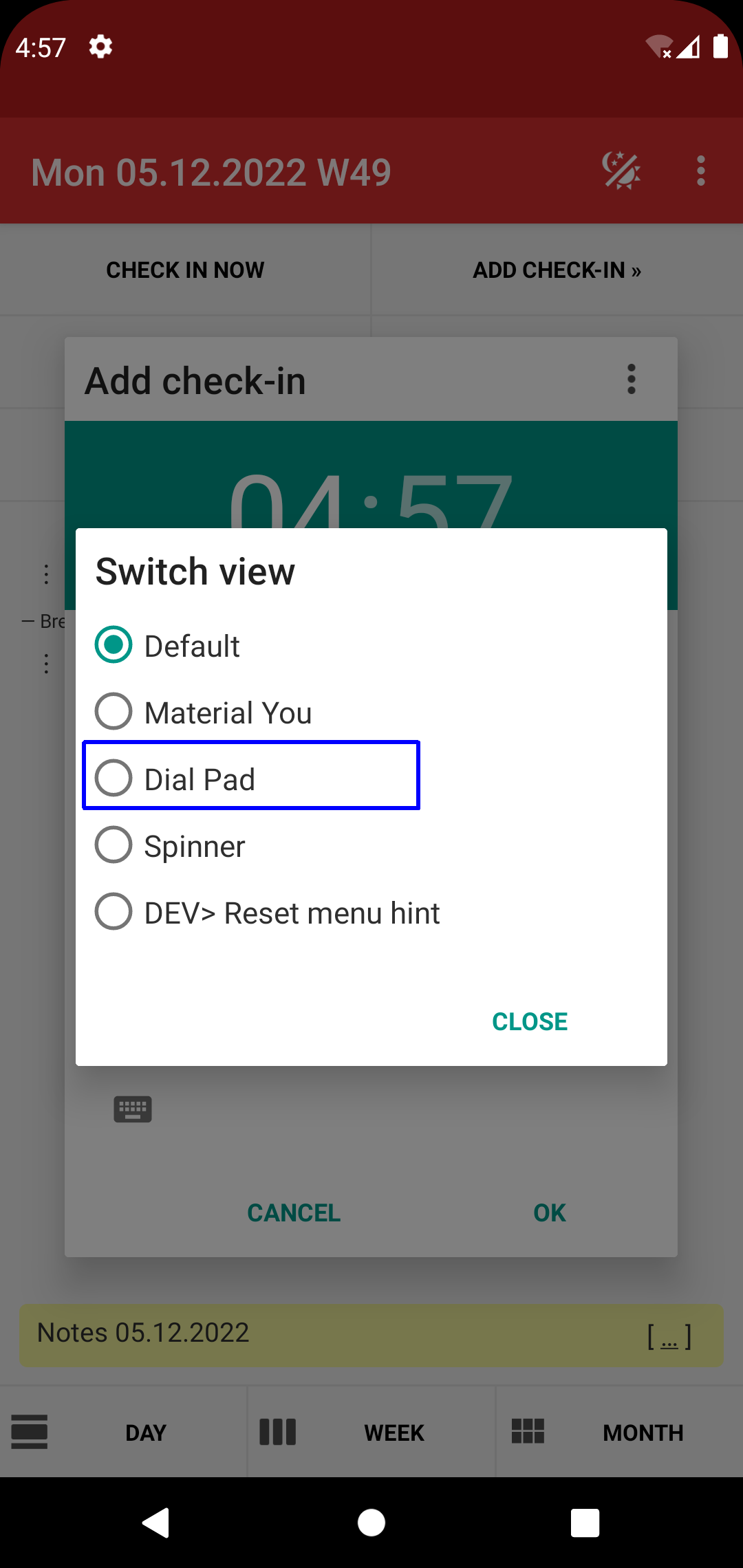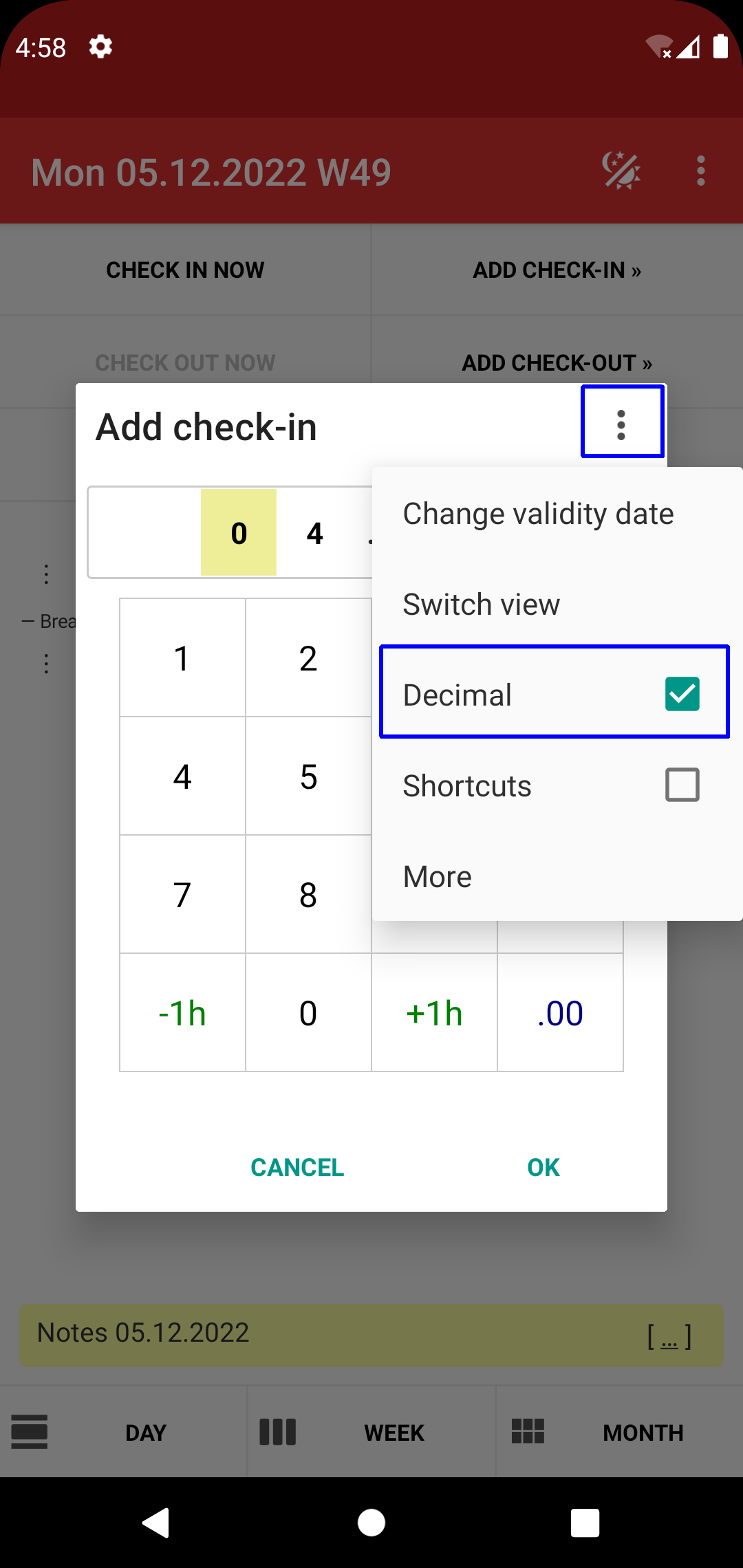[ Home ]
[ EN | DE ]
Time Recording: Decimal time
Enable decimal time display
Switching the time format
Caution: existing timestamps keep their original value if you switch the time format
from "regular" ("24 hours" or "AM/PM", with base 60 minutes per hour) to "decimal" (base 100 minutes per hour), or vice versa.
The new time format is only applied when adding new timestamps or when updating existing timestamps.
Note this behaviour can lead to rounding offset with time total calculation (example see next section).
Mathematically speaking this affects all timestamps where the minutes portion (base 60 minutes) is not a multiple of 3.
Rounding mismatch
Be careful when configuring "regular time" (base 60 minutes) with "decimal total" (base 100 minutes):
• Regular (base 60) minutes can have rounding deviation when converting to decimal (base 100) minutes.
• Sample: 00:20 (20 minutes) is equivalent to 33.3333 decimal minutes, which the app shows as "00.33".
• However, three work units at 20 minutes summarise to exactly one hour, i.e. the app needs to show "1.00" in that case (instead of "0.99").
→ Day totals are converted to decimal minutes independently from the individual work unit totals.
Hint: Support decimal time in the time selection dialog
This option is available when the "Time format" is set to "24 hours (decimal)".