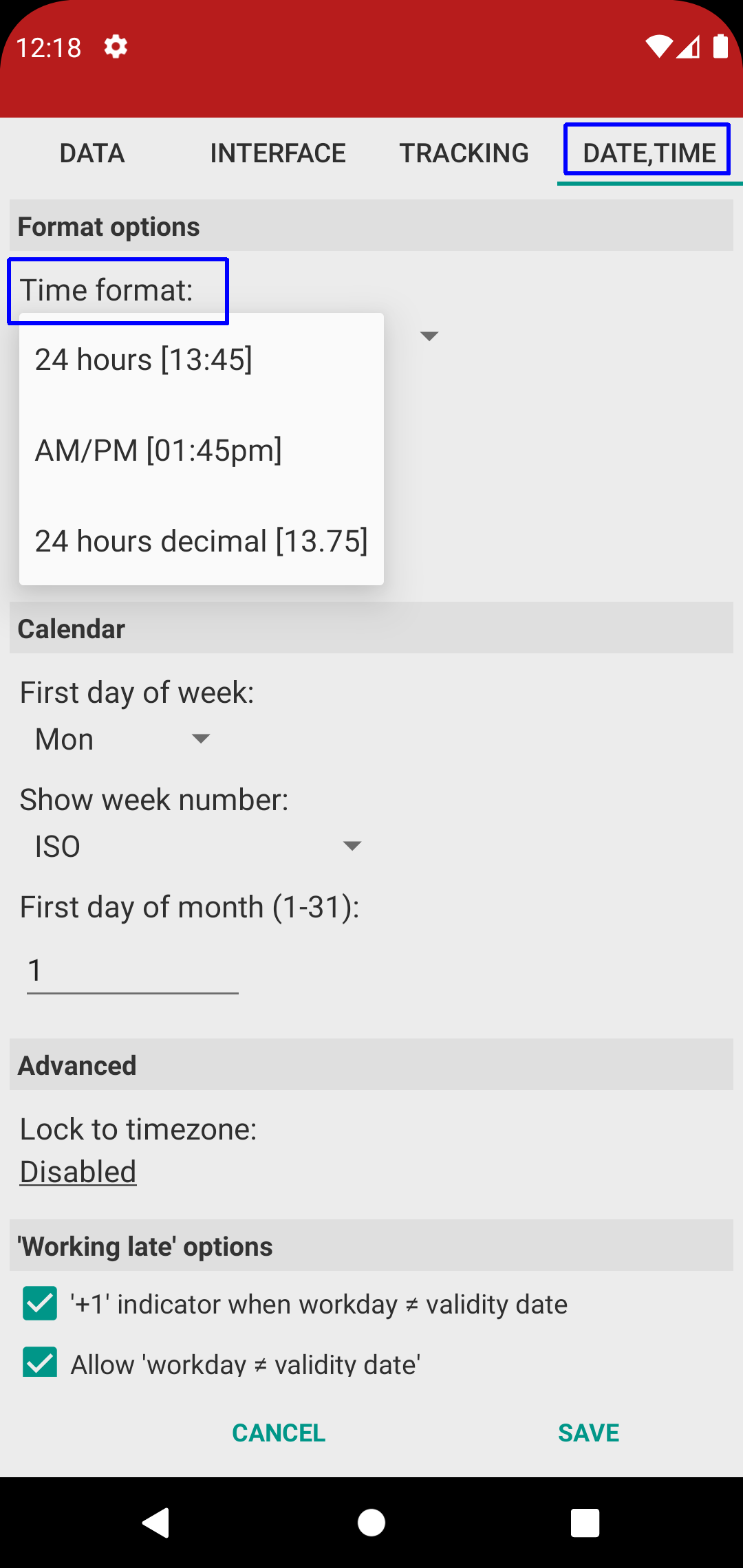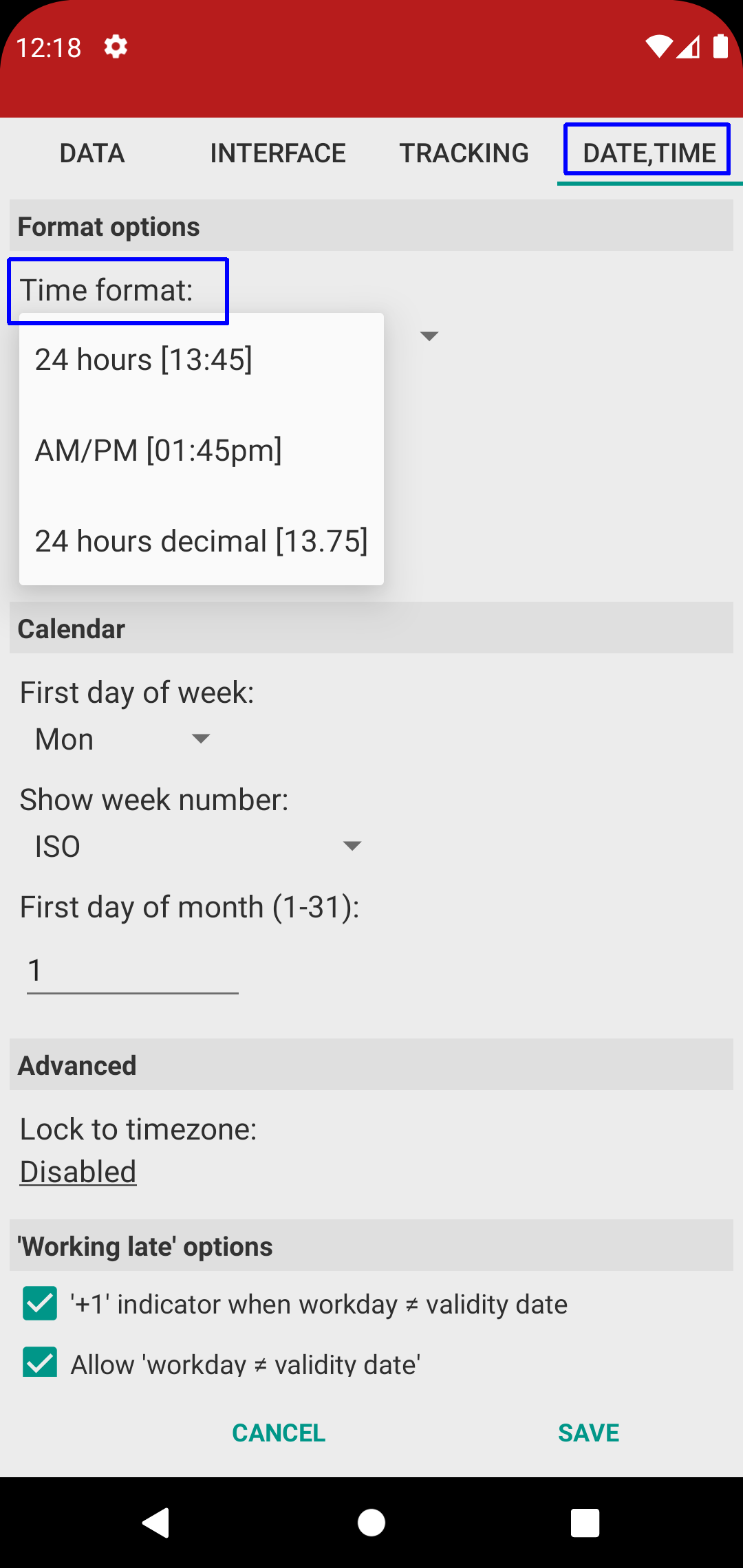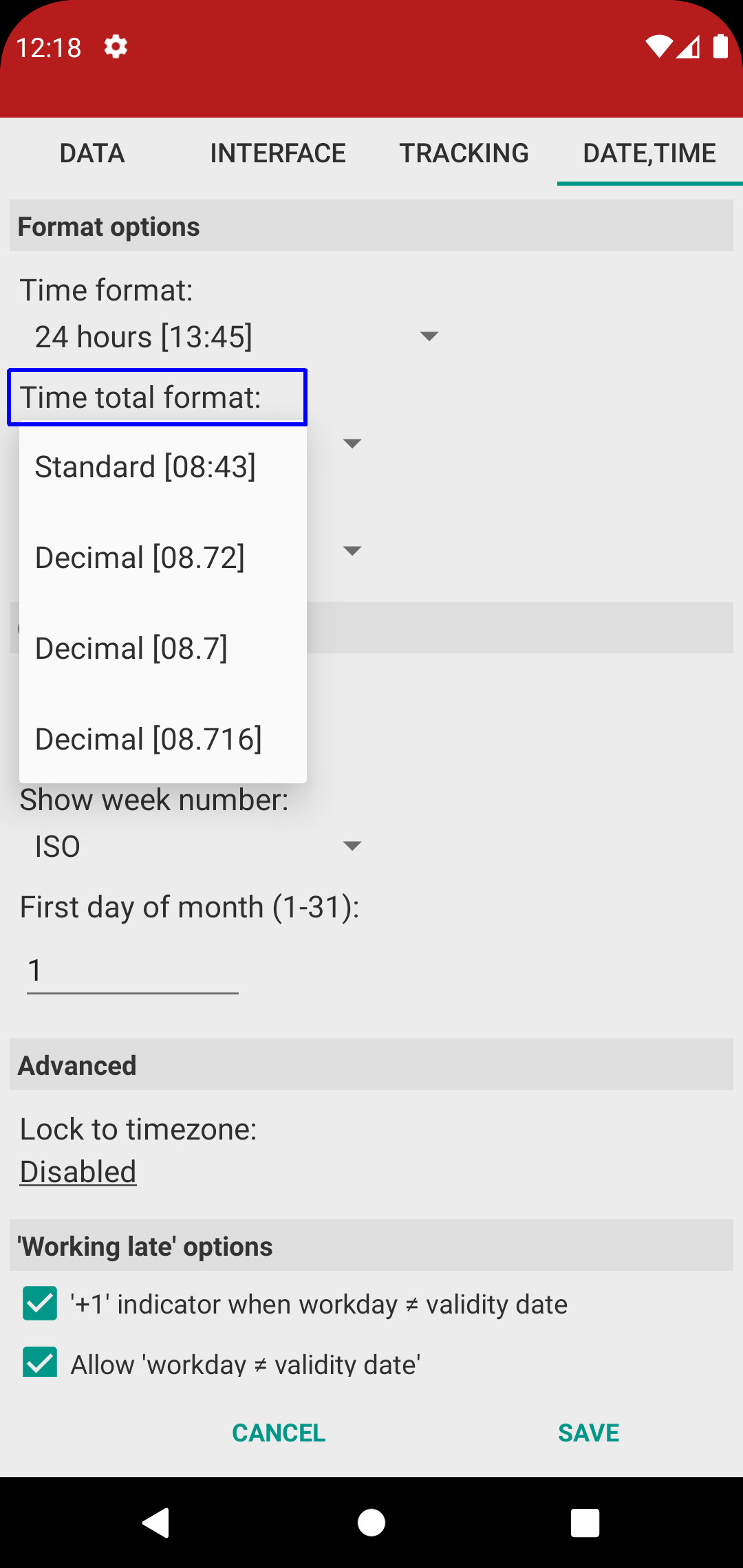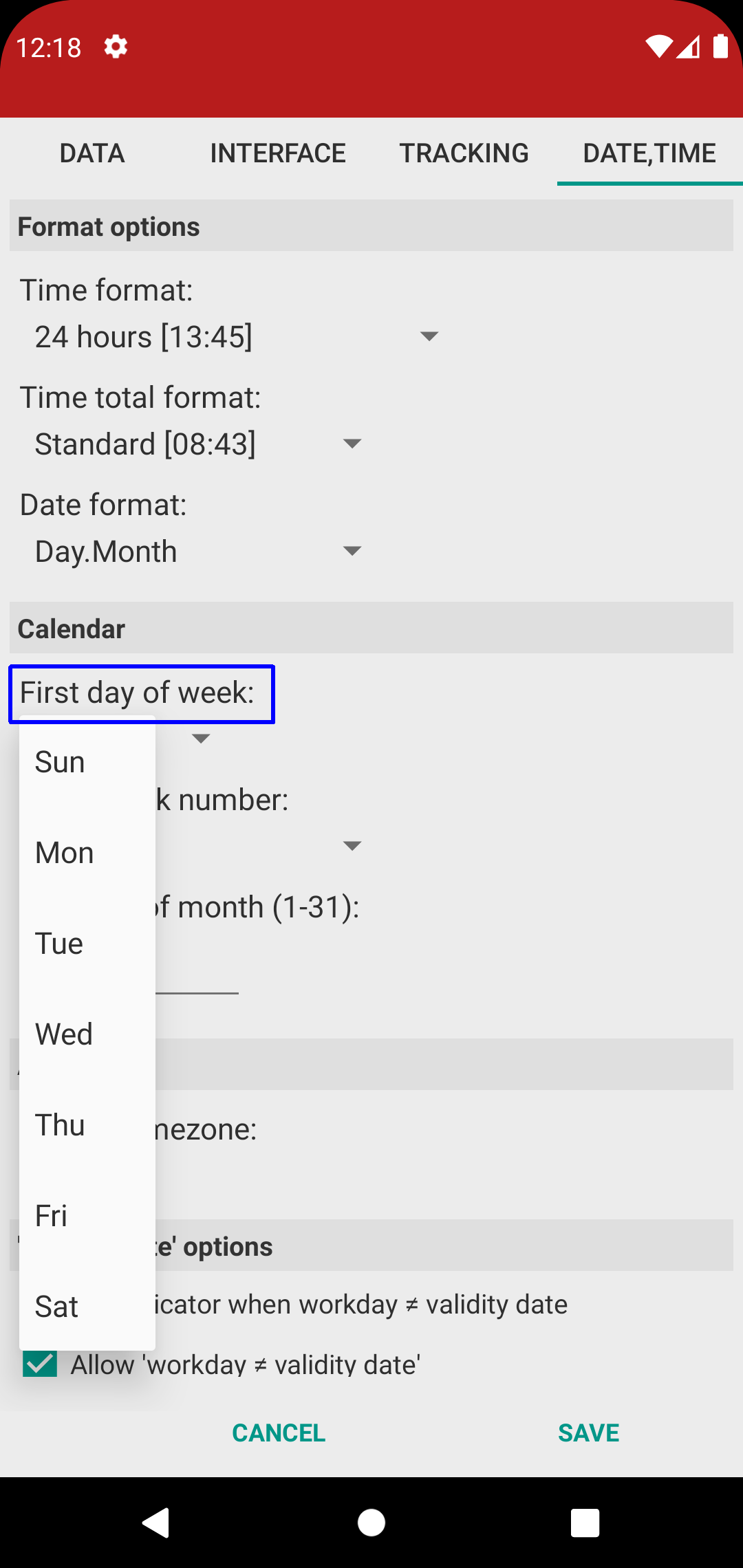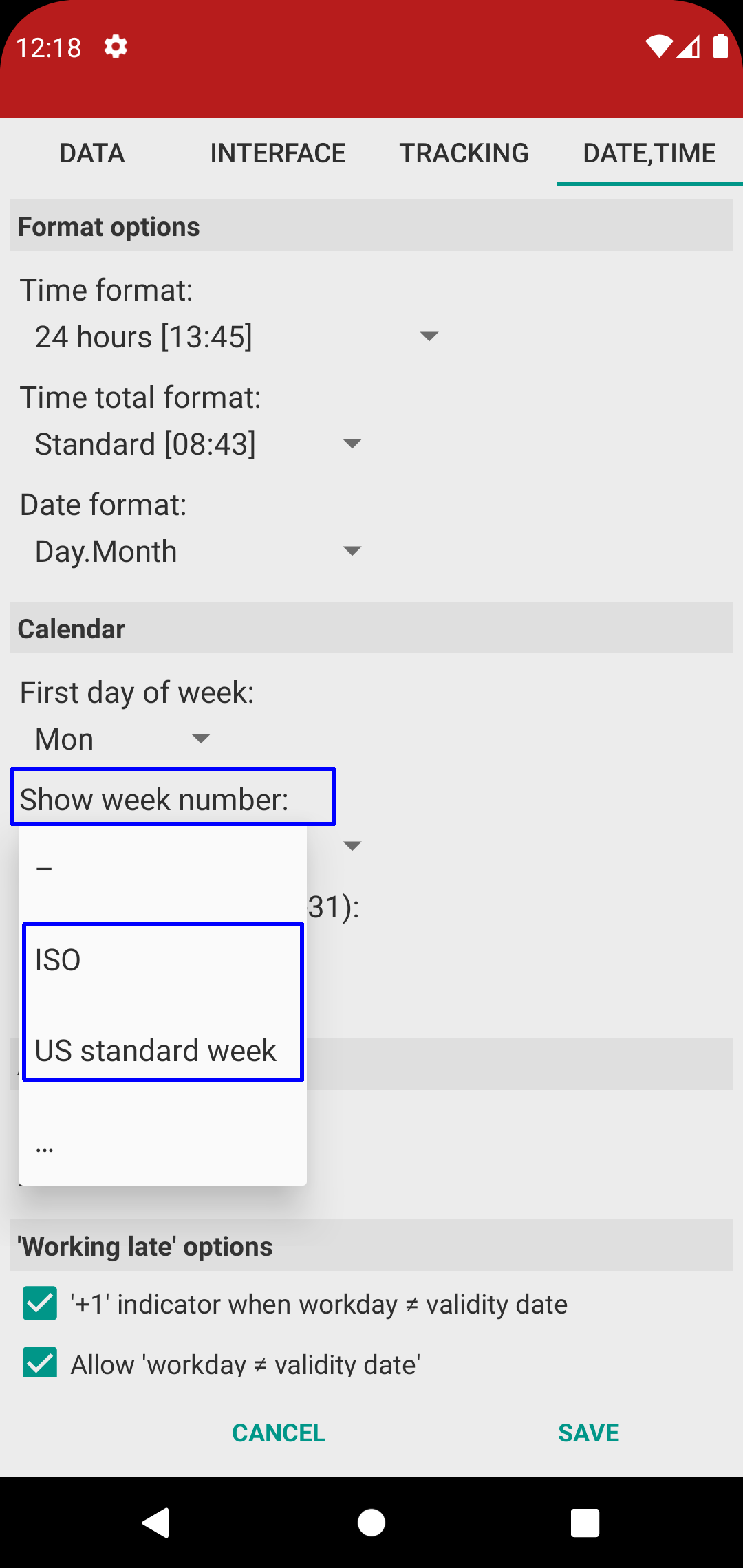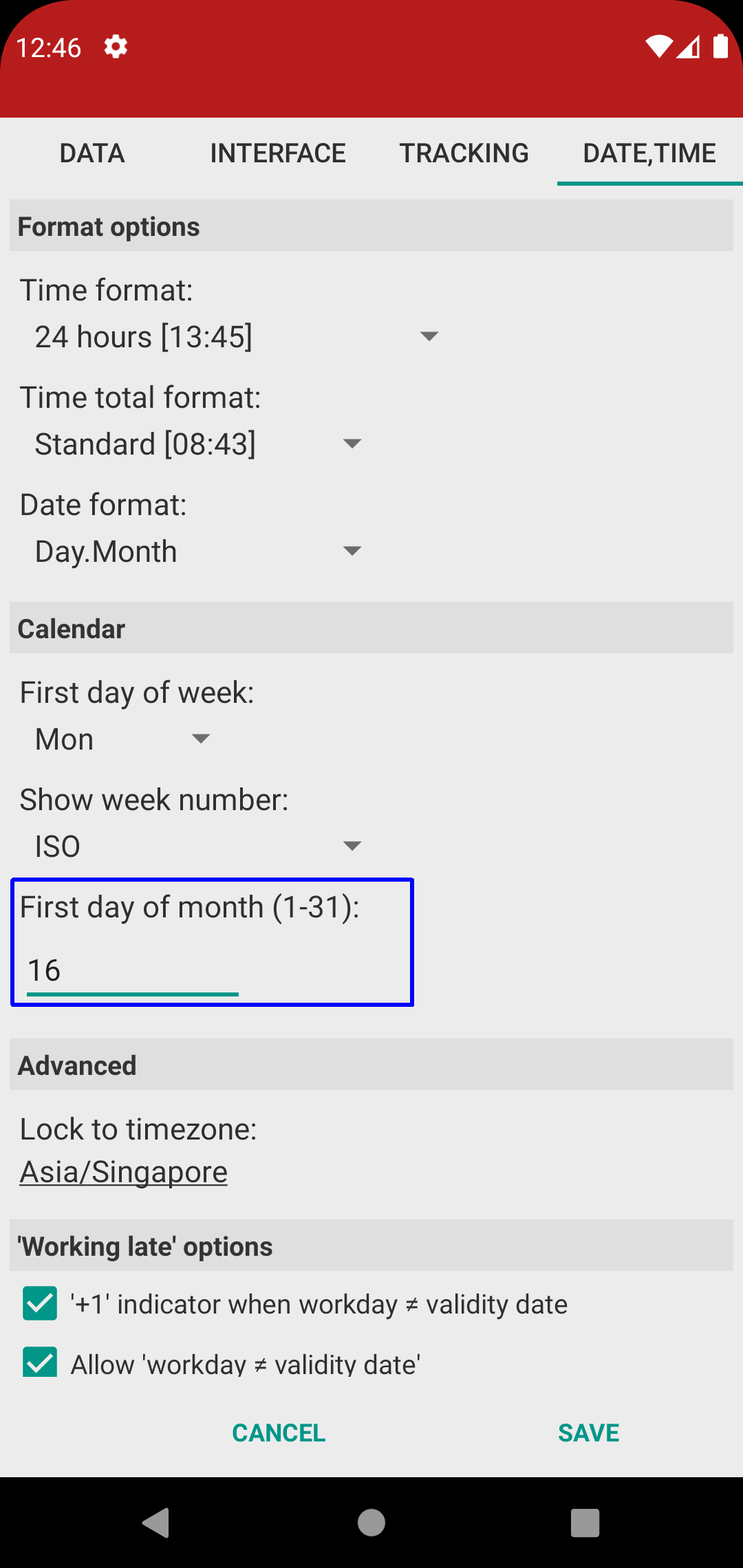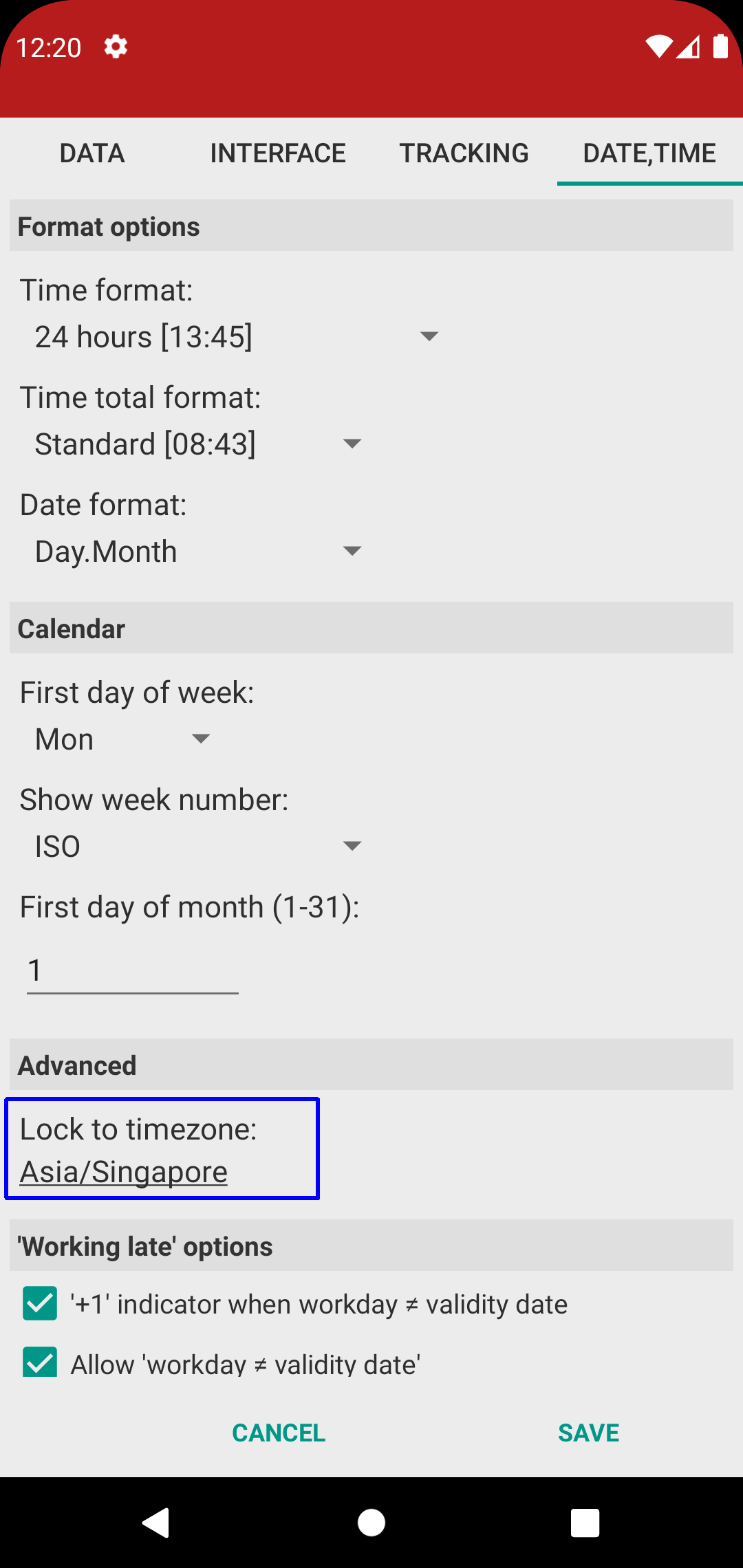[ Home ]
[ EN | DE ]
Time Recording: "Date, Time" settings
Hint: also see "Working late" options.
Format options
Set the format of time stamps to:
• 24 hours (aka "military time")
• AM/PM (12 hours)
• 24 hours decimal time (with minutes being "base 100", e.g. 8 hours 30 minutes being "8.50").
Also see "Decimal time".
→ Rule of thumb: notation with colon ":" is standard "hours:minutes", notation with dot "." is "hours.decimalMinutes".
"Time total" can be "standard" (hours:minutes) or "decimal" (with minutes portion being base 100, e.g. 45 minutes = 75 decimal minutes).
If you change "time format" to decimal then we strongly suggest to also change "time total format" to decimal; this makes the figures on the reports more easily readable.
→ Rule of thumb: notation with colon ":" is standard "hours:minutes", notation with dot "." is "hours.decimalMinutes".
Calendar
If your work week starts on non-standard days then set "First day of week" accordingly.
Pick your preferred week number format ("ISO" being as per ISO 8601, "US standard week" being the "Western traditional" format).
→ Try switching between these two if you get incorrect week numbers on your reports. Values shown behind "..." are legacy formats, avoid these.
When reporting monthly, but not on the 1st, then set "First day of month" accordingly.
Lock to timezone
The app uses "local time" for all "add timestamp" operations.
If you're crossing timezones while on-clock, then set your "home timezone" to get consistent time stamps and time totals.