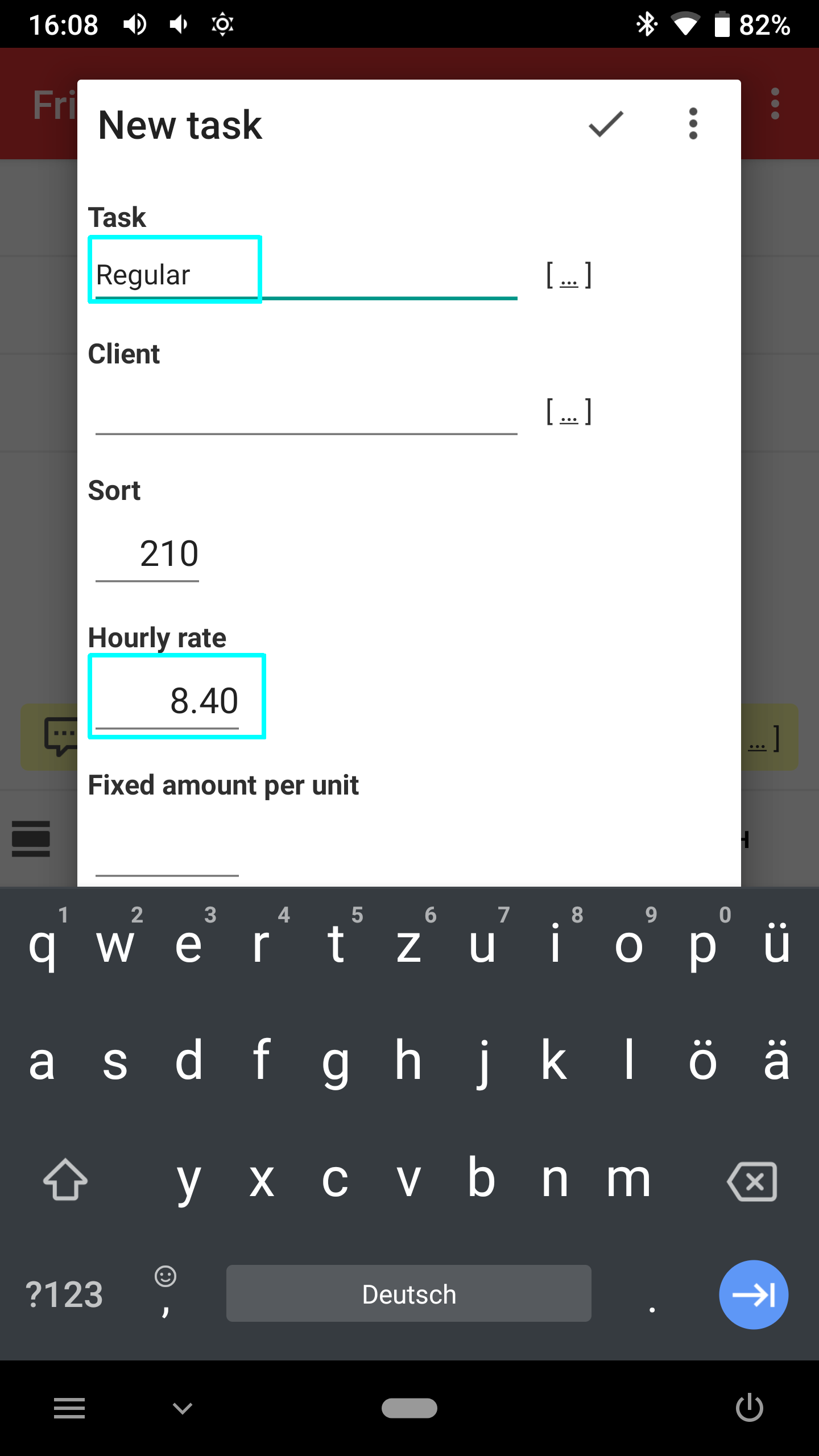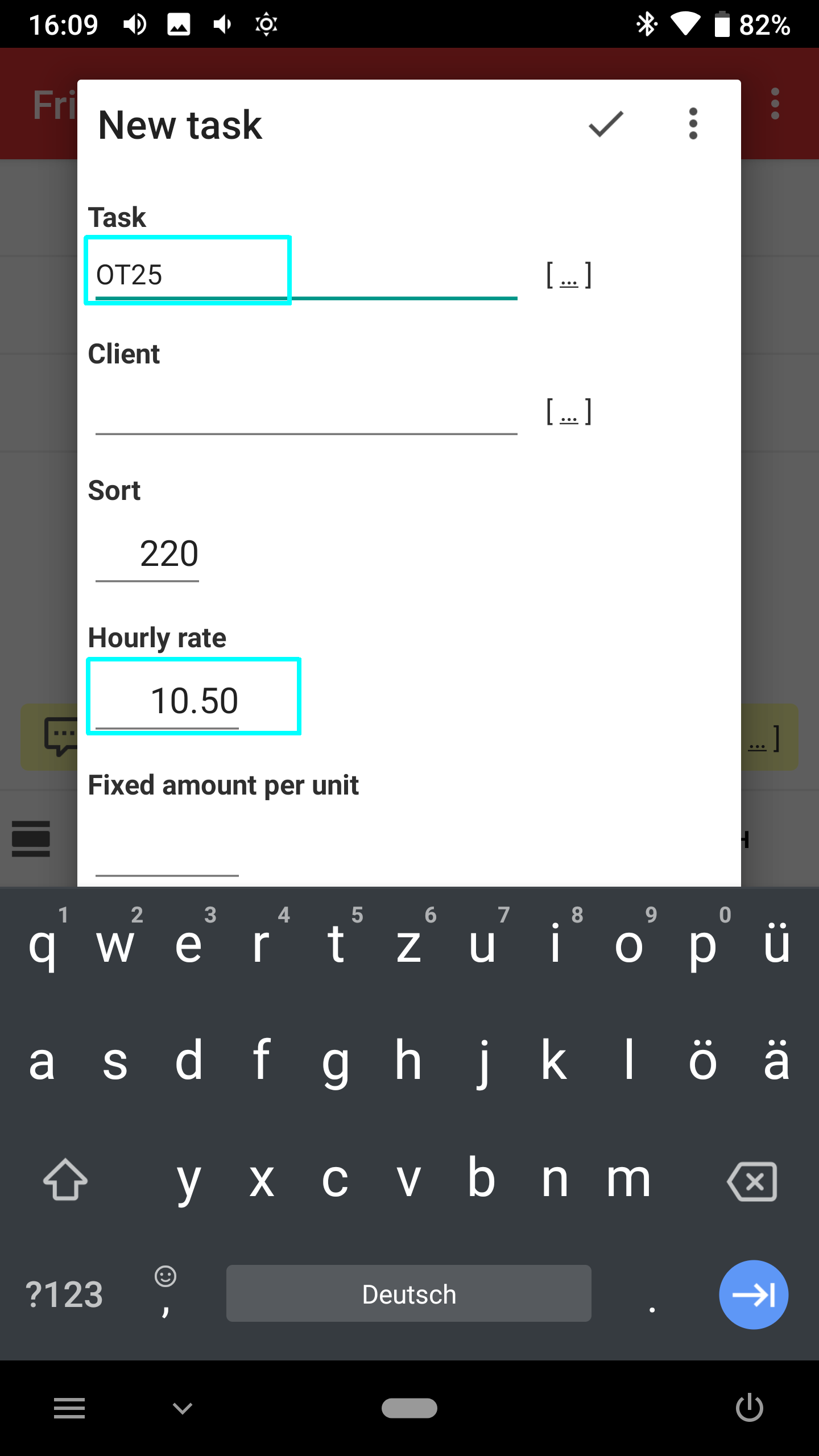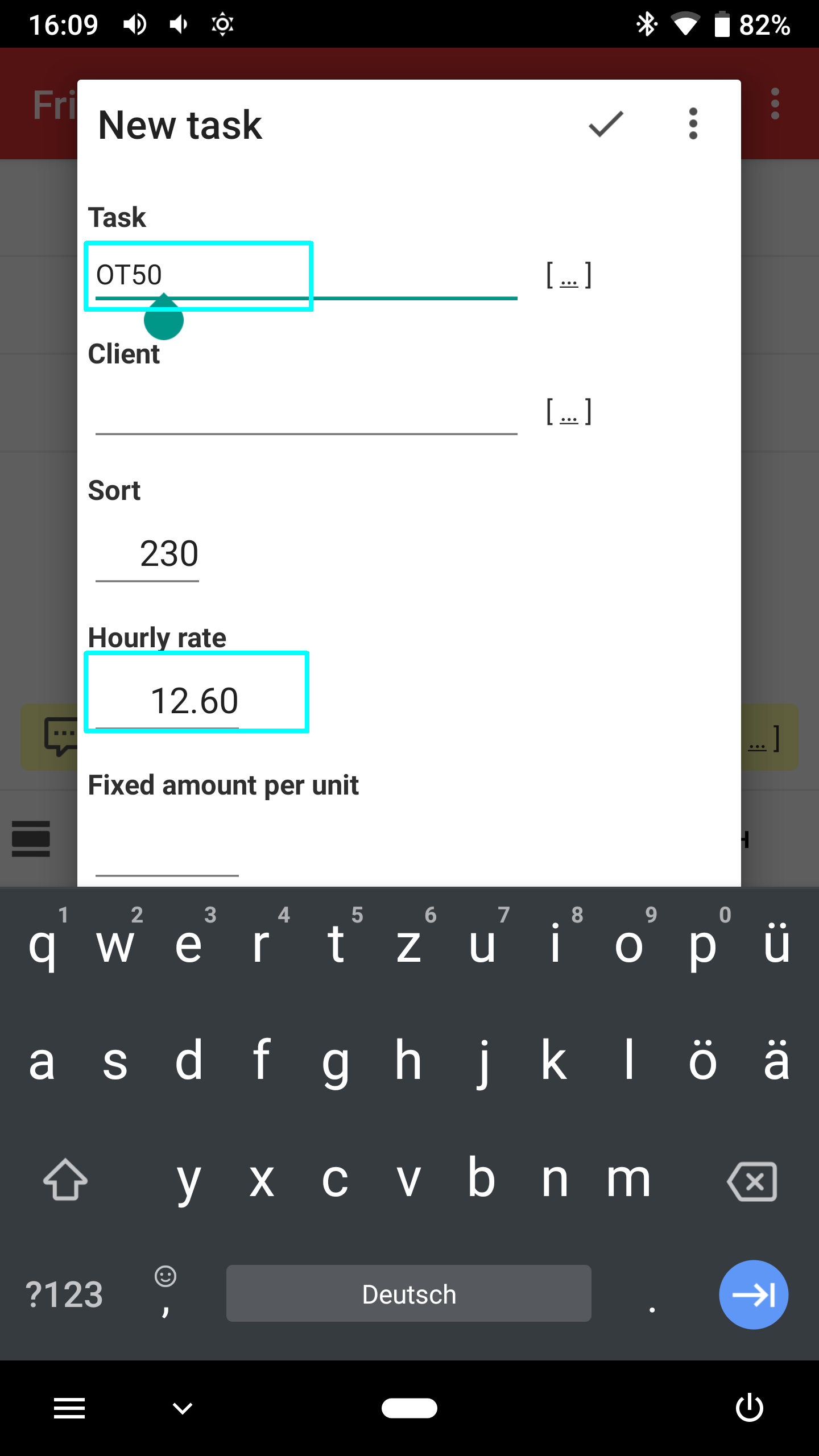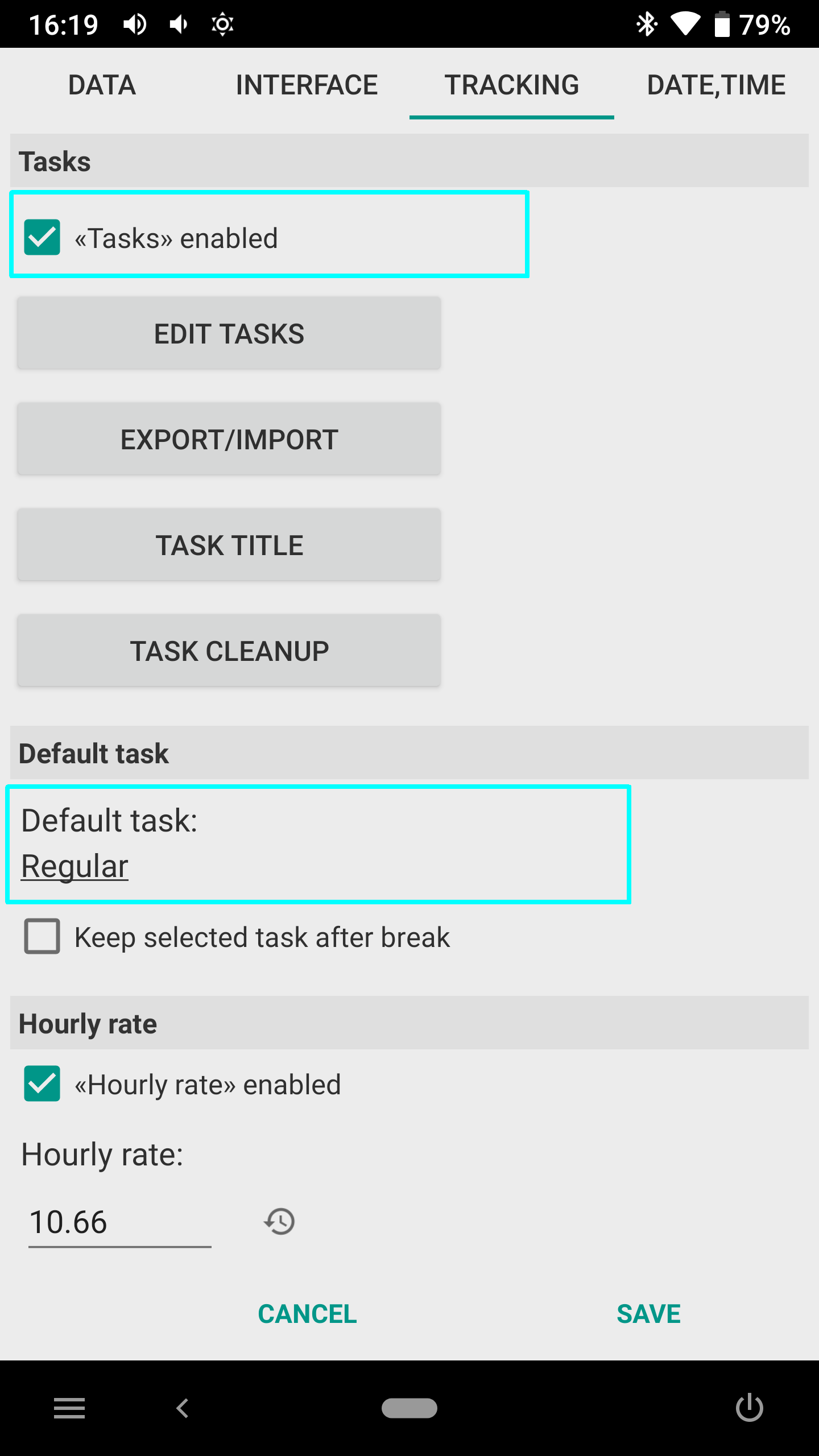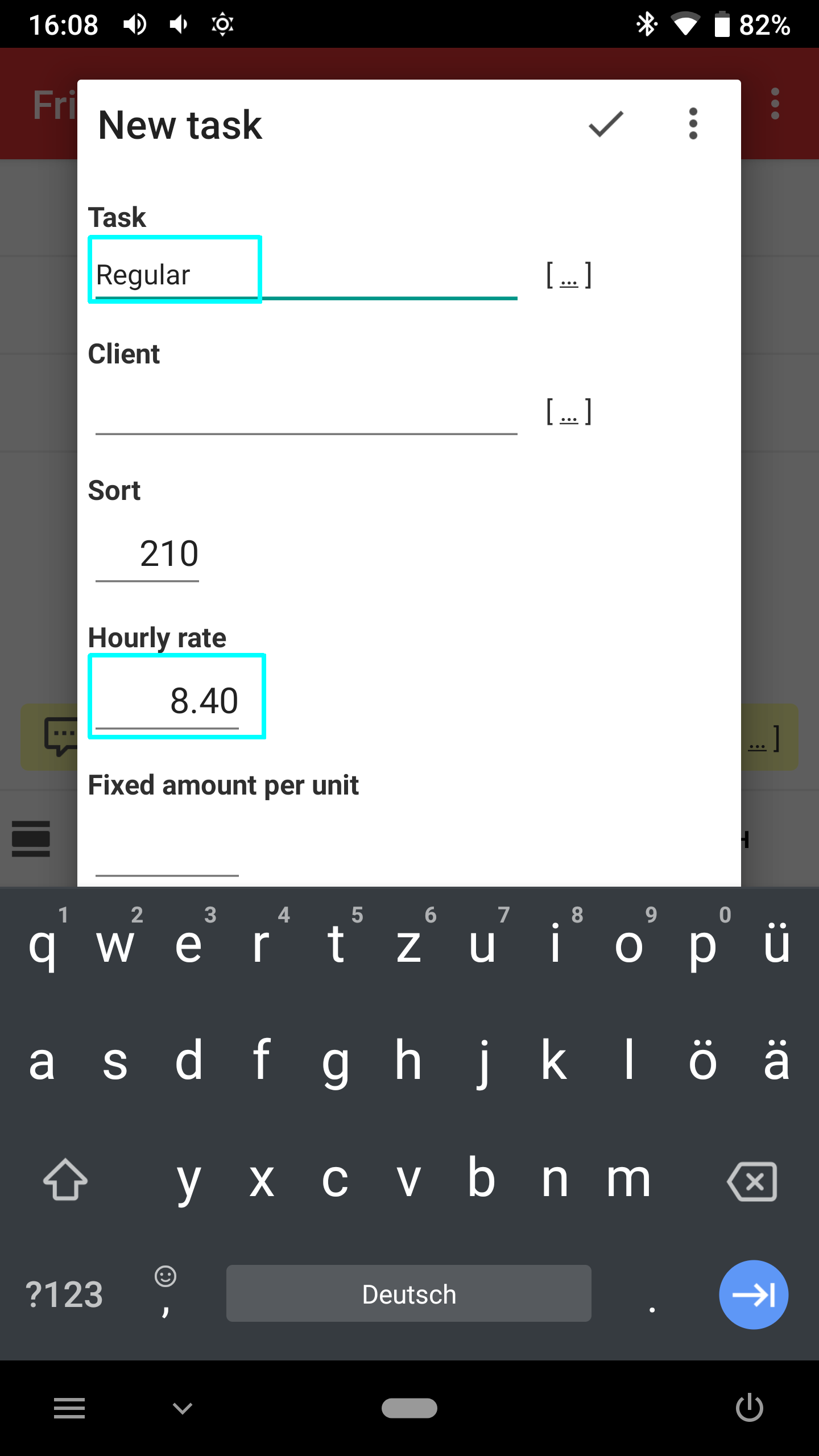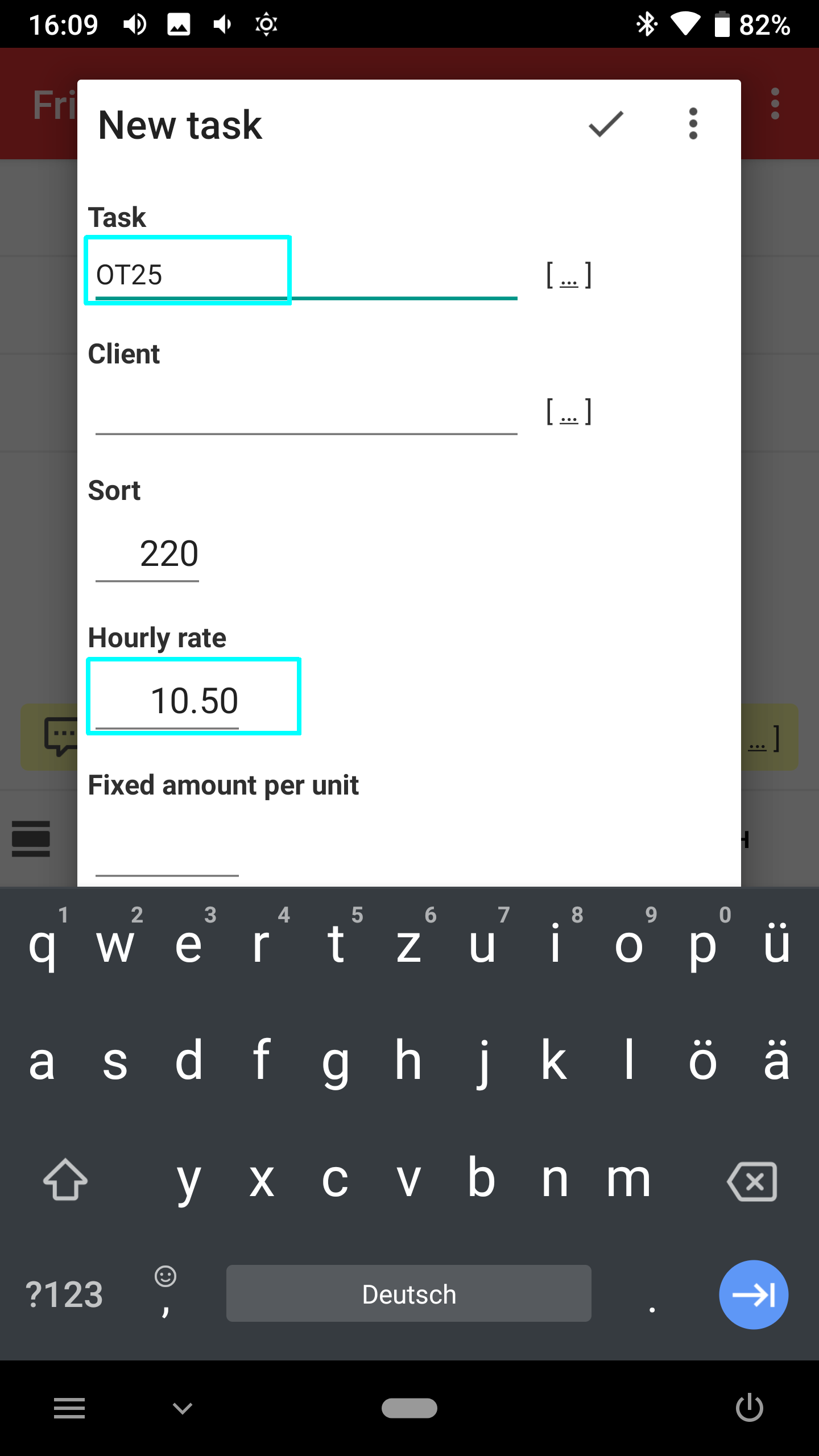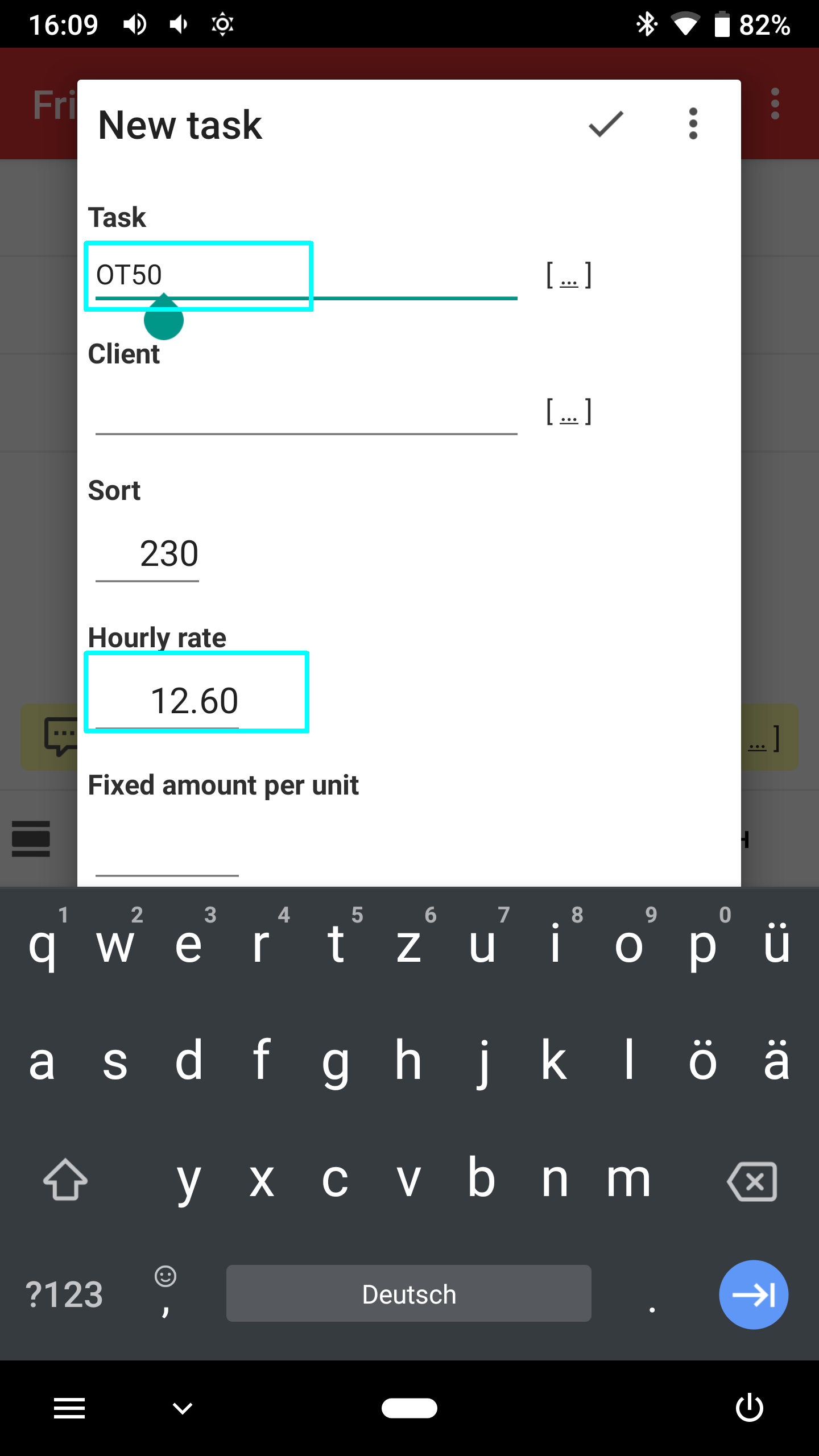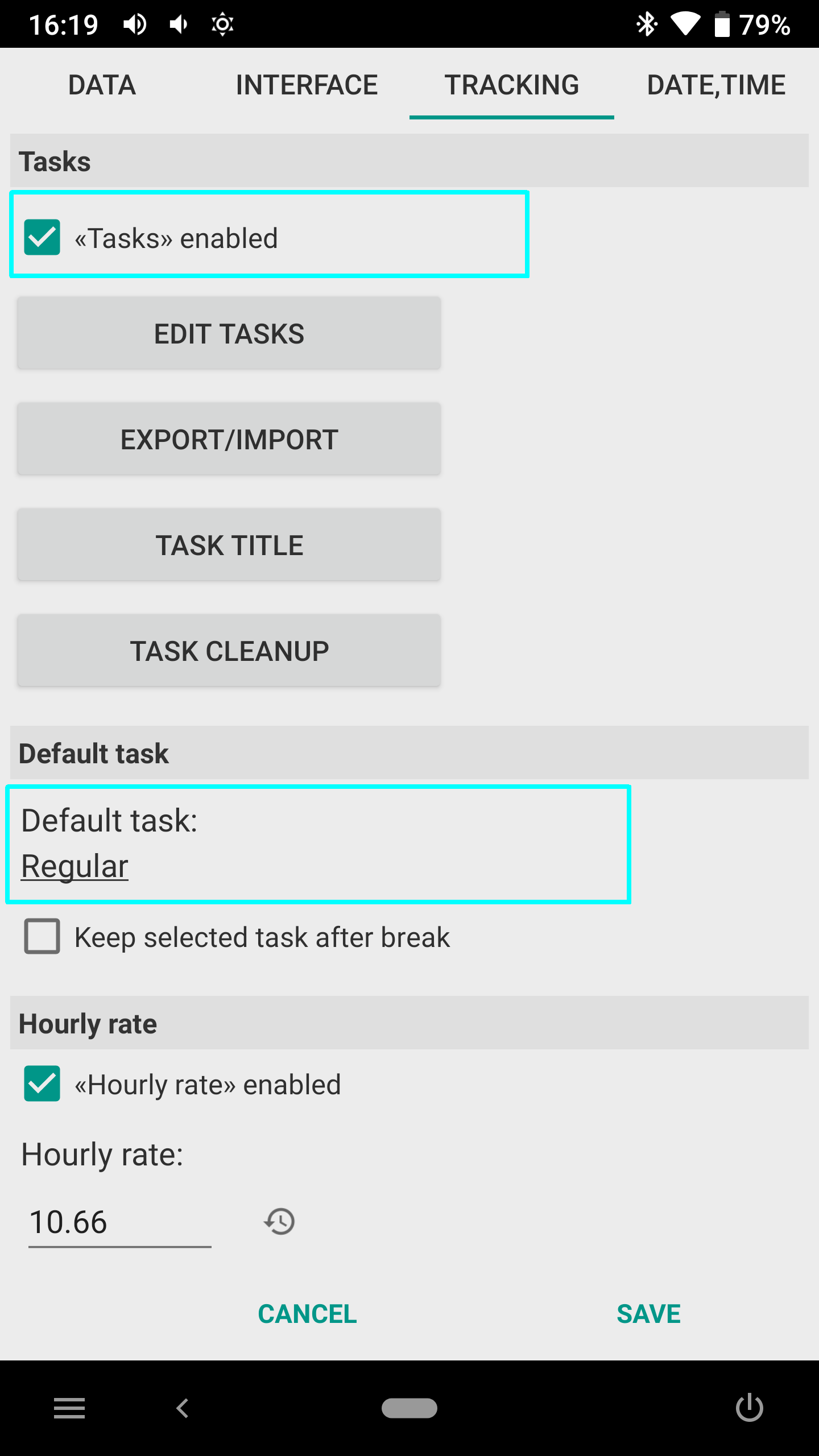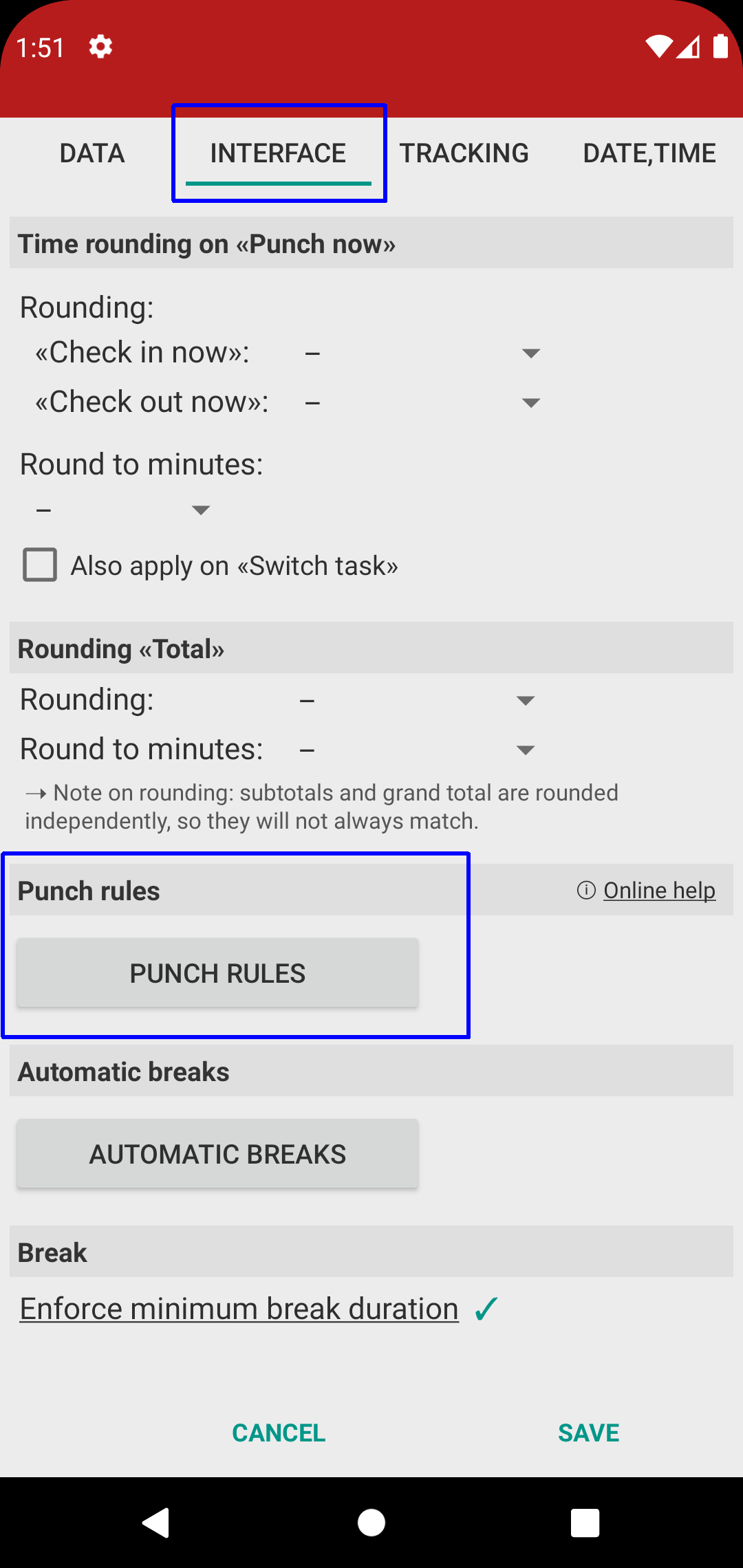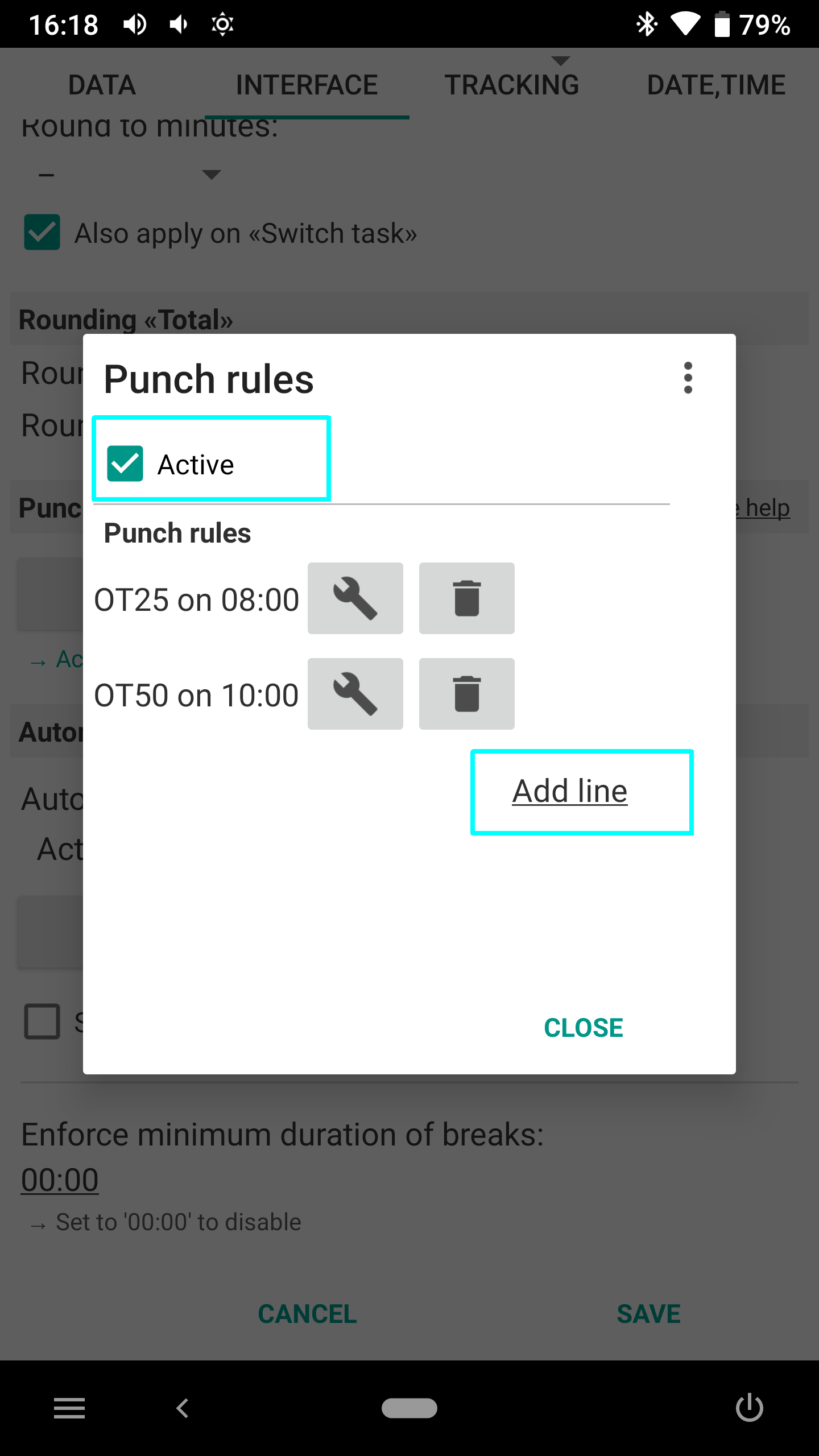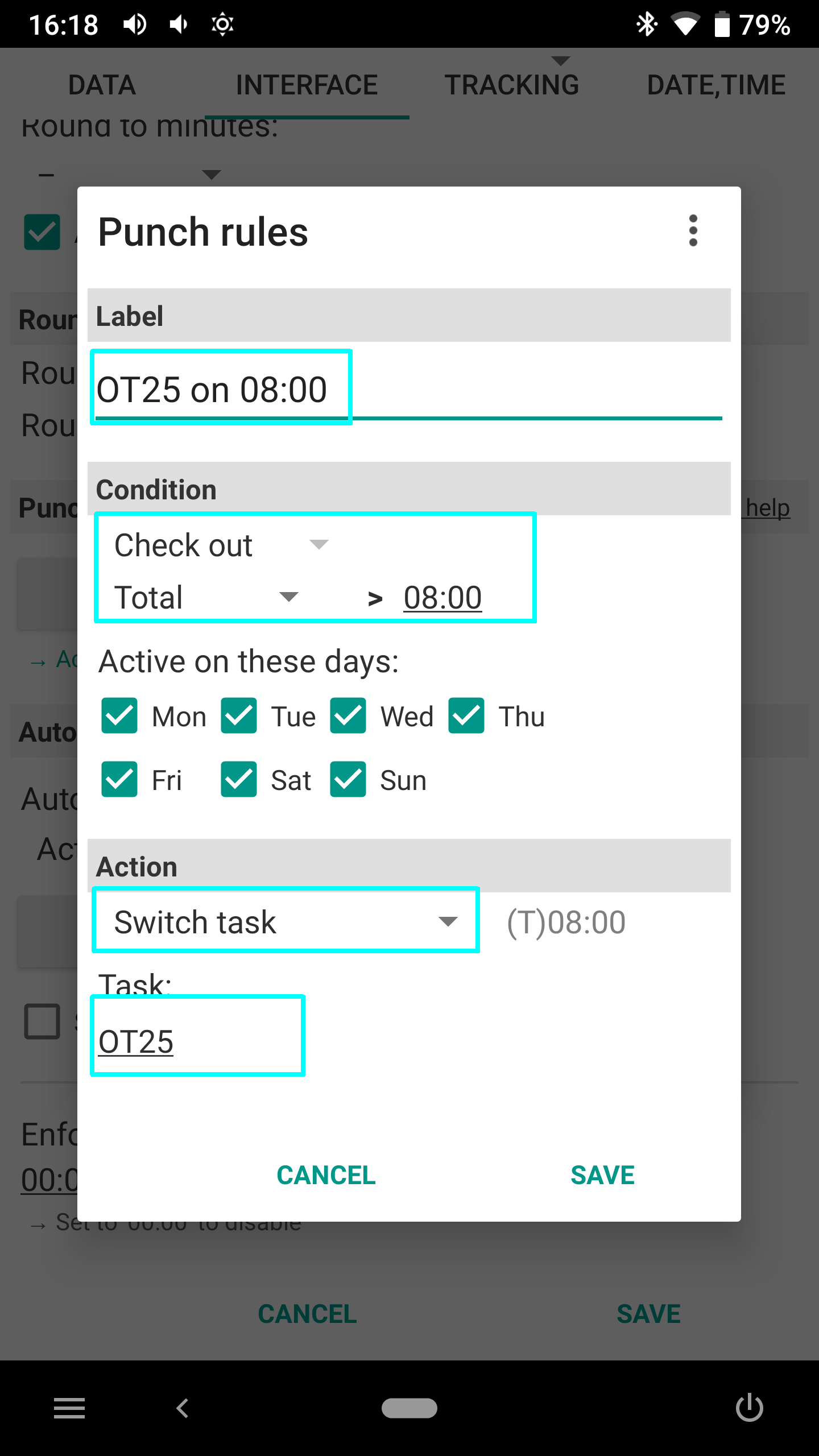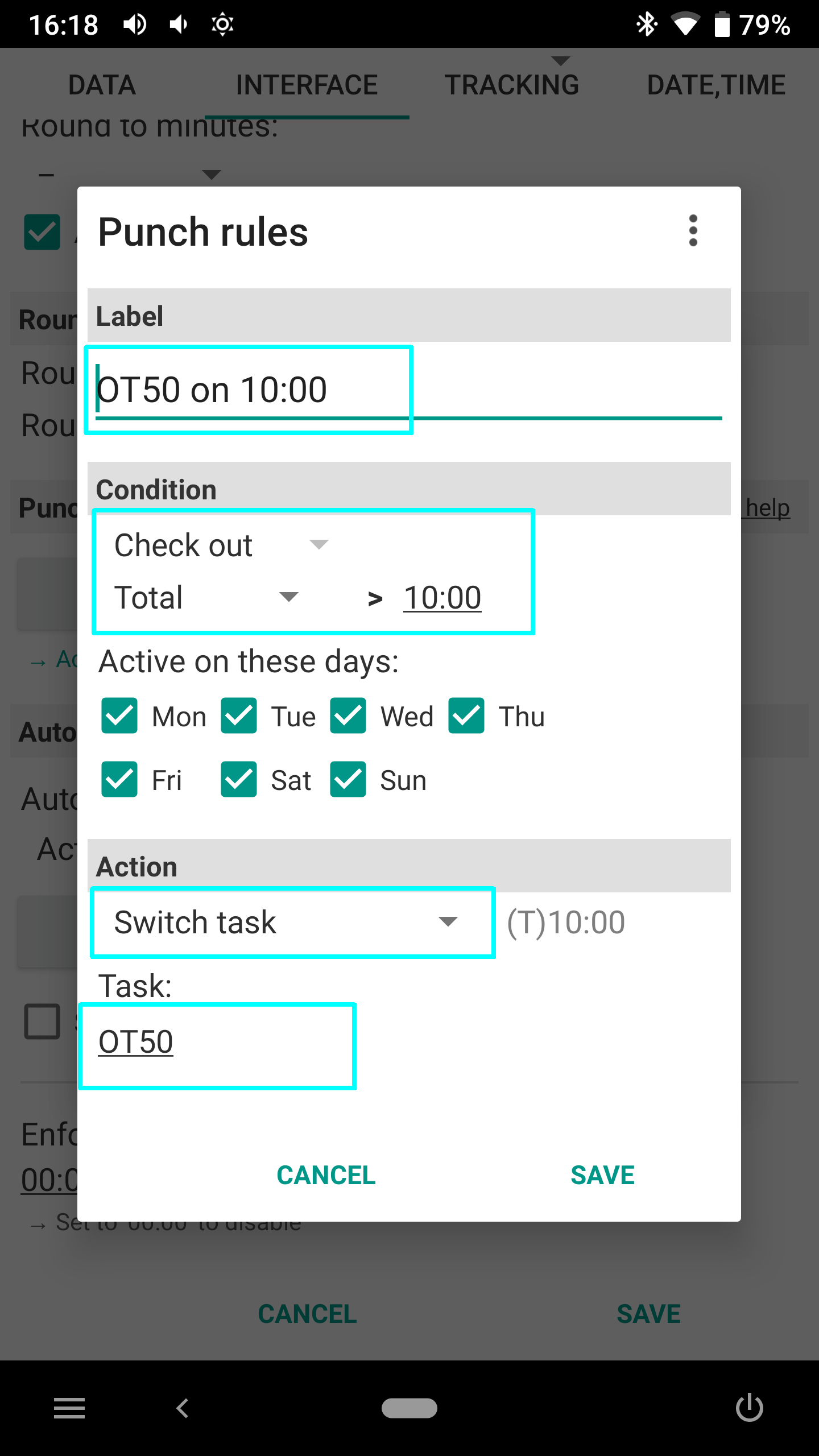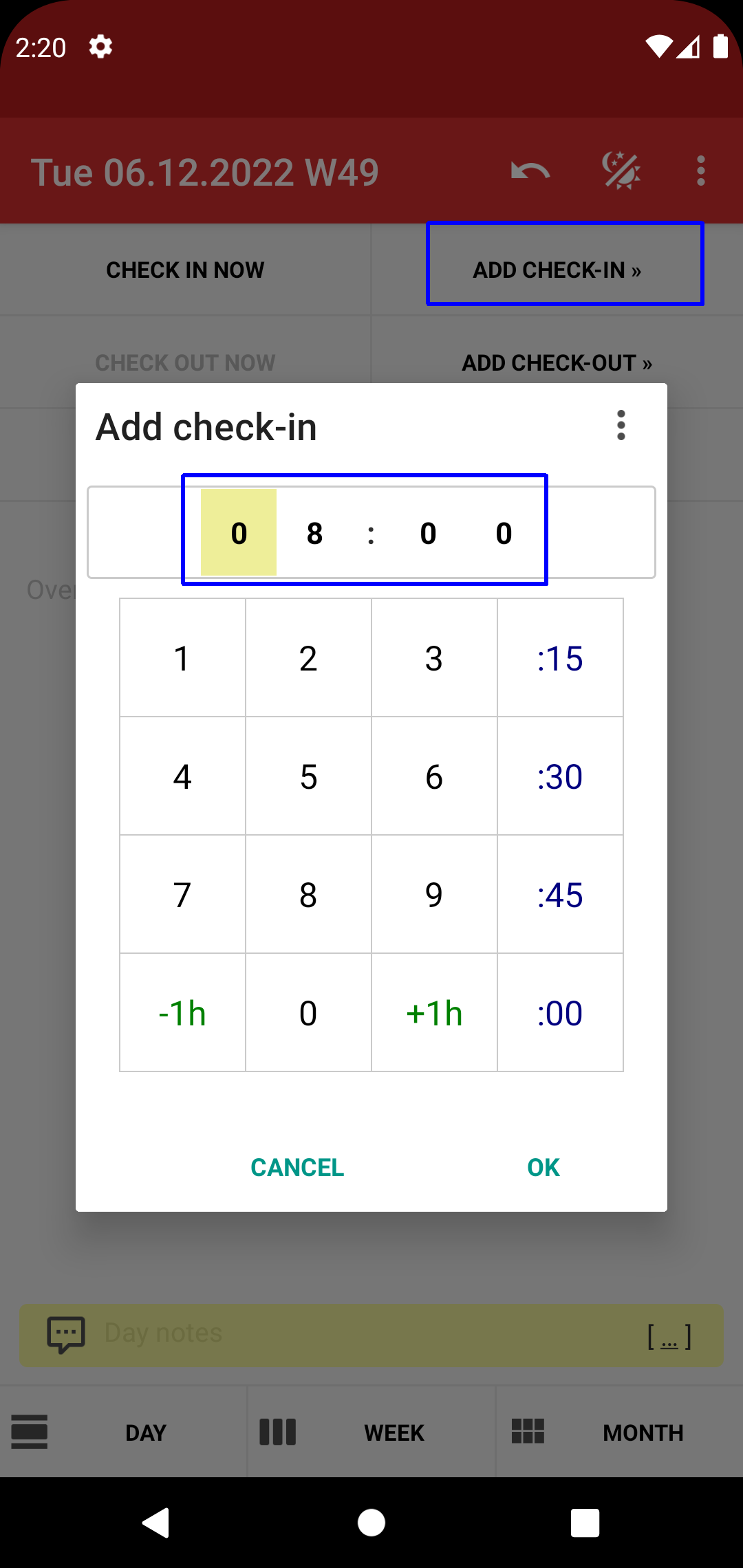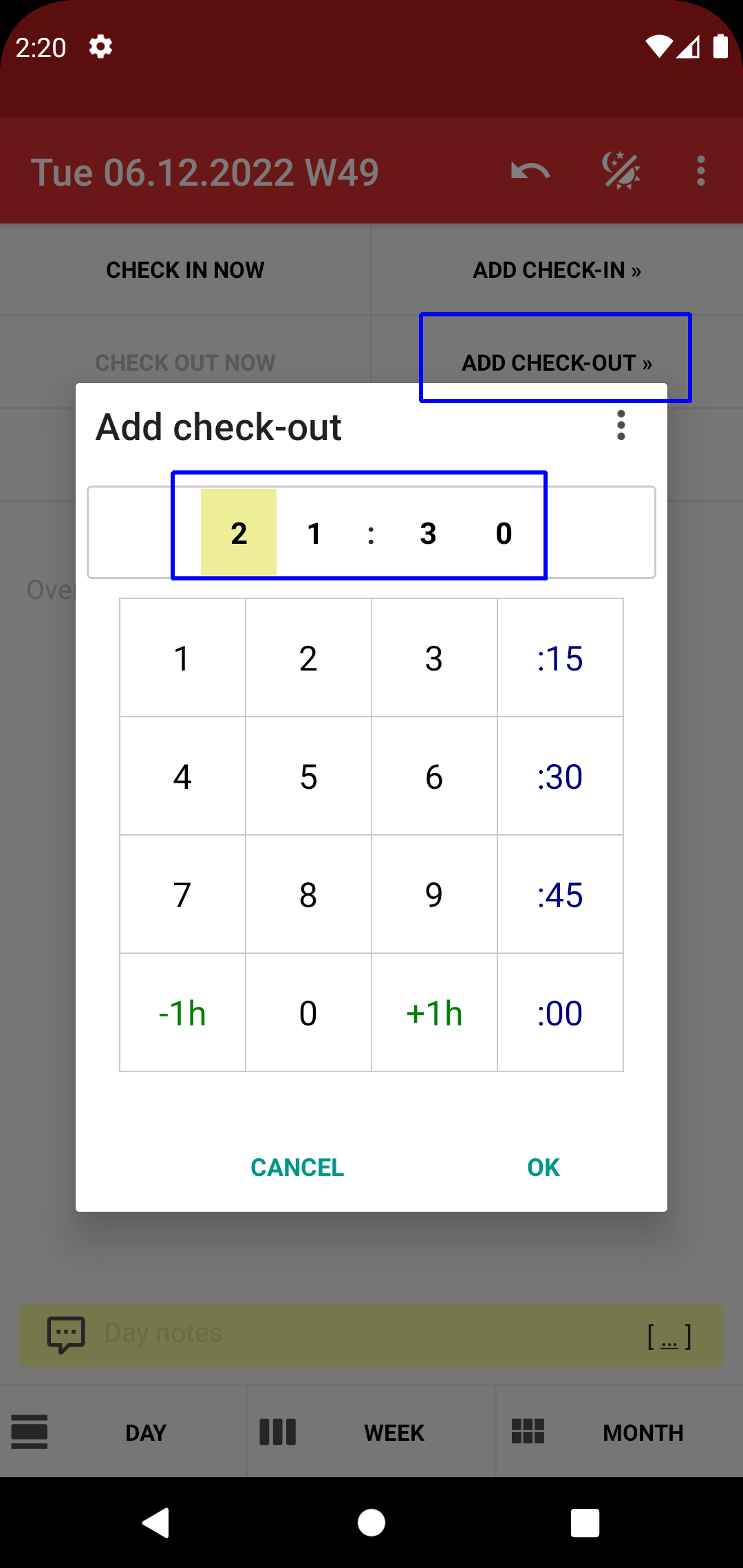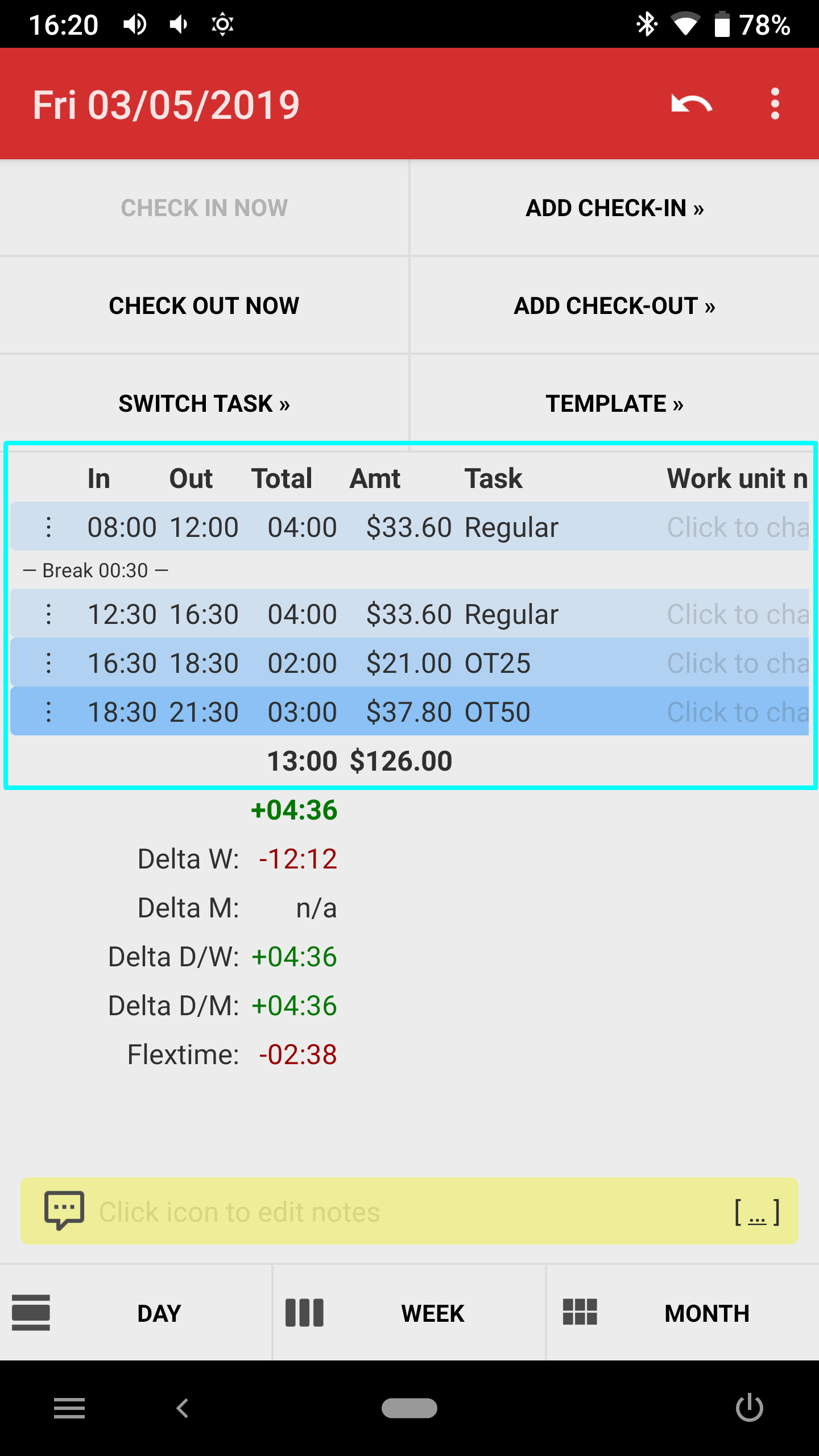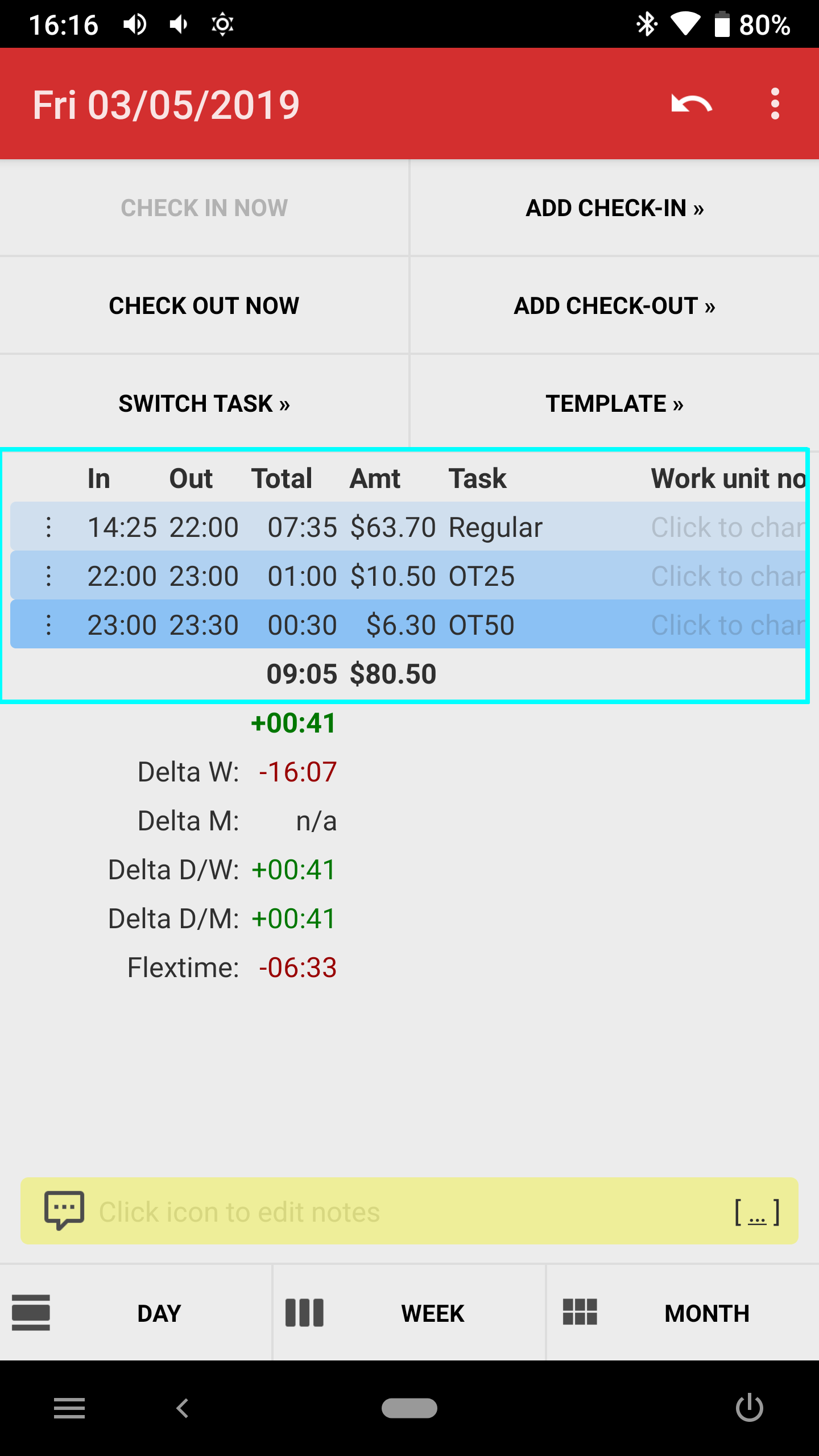[ Home ]
[ EN | DE ]
Time Recording: Overtime tracking using tasks and punch rules
While the app's "Paid overtime" functions are easy to set up, they are limited in functionality and lack transparency
(i.e. you won't see which part of the calculated amounts is overtime).
Using tasks for OT tracking is a powerful alternative if you want to have full control over what exactly should be counted as OT.
The OT rules can be automated with "Punch rules":
• With the sample below, the app performs task assignment or task switch on each check-out.
• You can manually override task assignment where required. Punch rules only kick in if the according time range doesn't have any work units assigned.
Caution: if you're currently using the "Paid overtime" functions, turn these off before enabling punch rules (otherwise you'll have double counts).
Hints:
• Also see the "Punch rules" main help page.
• "Paid overtime" see here.
1) Create tasks
We're using three tasks: "Regular" with hourly rate 8.40, "OT25" with rate +25%, "OT50" with rate +50%.
• Note we set task "Regular" as default task
• On the task details screen we also assign different task colors (light blue with transparency 20%, 30% and 40%)
2) Set up "Punch rules"
• We'll make the app assign task "OT25" after 8 hours of work, "OT50" after 10 hours of work
3) Test
• Do a "Add check-in" at 08:00 and "Add check-out" at 21:30, you'll get get screenshot 3.
• As mentioned above, punch rules only kick in if no entries are present in the given time range.
I.e. you can manually change the entries, like in screenshot 4.